Buying: Q&A
How do I buy premium features?
There are several ways to buy. You can:
- Use UPI ID from BHIM, GPay, PhonePe, Paytm, etc or any bank.
- Use a credit or debit card. (NOTE: If you've RuPay card, please read this first.)
- Use GPay, Paytm, PhonePe, MobiKwik, Freecharge or Amazon.
- Use cash.
- Get a Google Play Gift Card.
- Use netbanking.
- Pay through your mobile bill/balance.
I never did any in-app purchase using my phone. Is it safe?
Absolutely safe and secure. The payment is 100% handled by Google. It is a direct interaction between you and Google. Any info you provide is kept strictly private. At the end of the transaction, Google informs the app whether the purchase is successful or not. Based on that, the premium feature is enabled. Google ensures that the process is transparent, safe and fully secure.
Can I use BHIM UPI?
Yes. You can pay with your BHIM UPI.
- Open Sadhakam app and start the purchase.
- Add your UPI ID as shown below. (If you want to find your UPI ID, read this.)
- Tap on BUY button and complete the purchase.
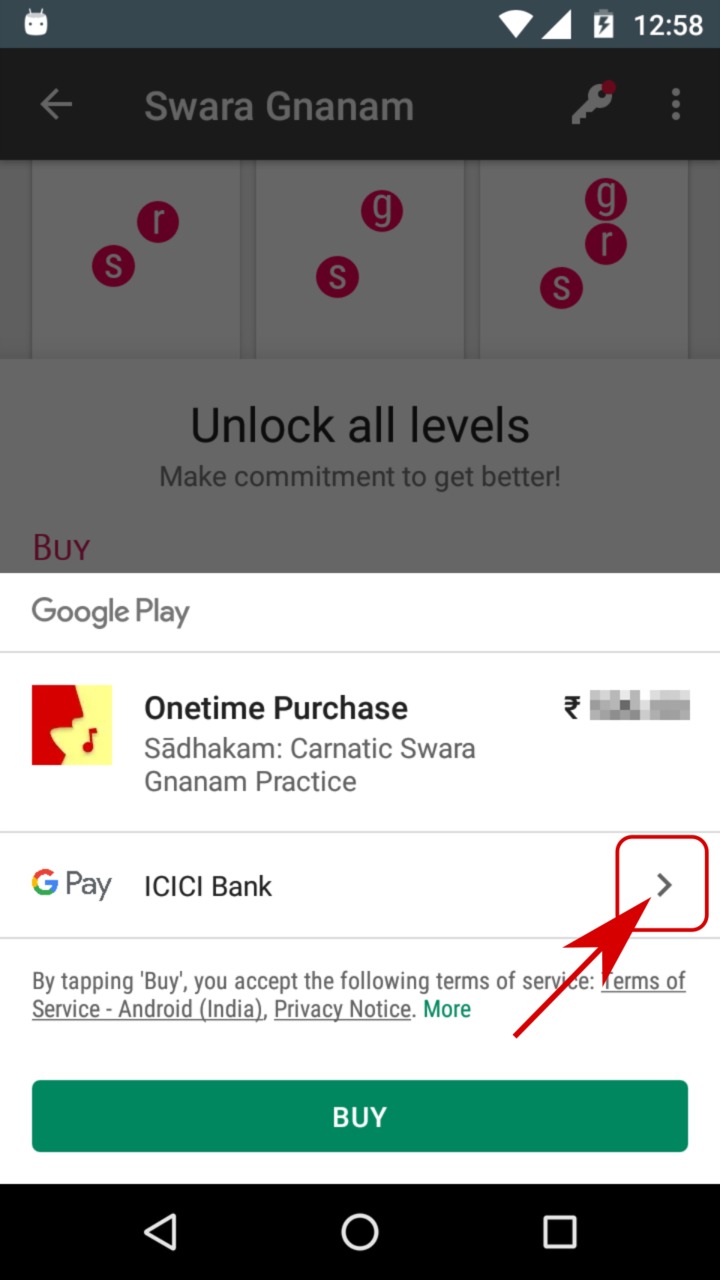
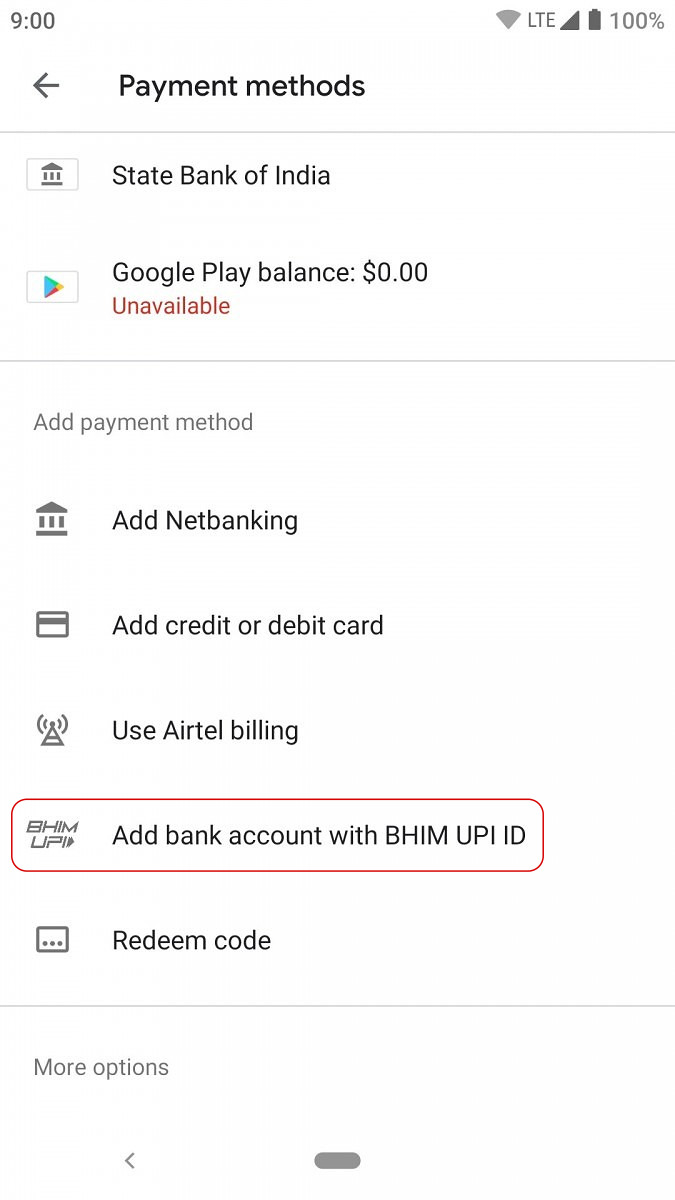
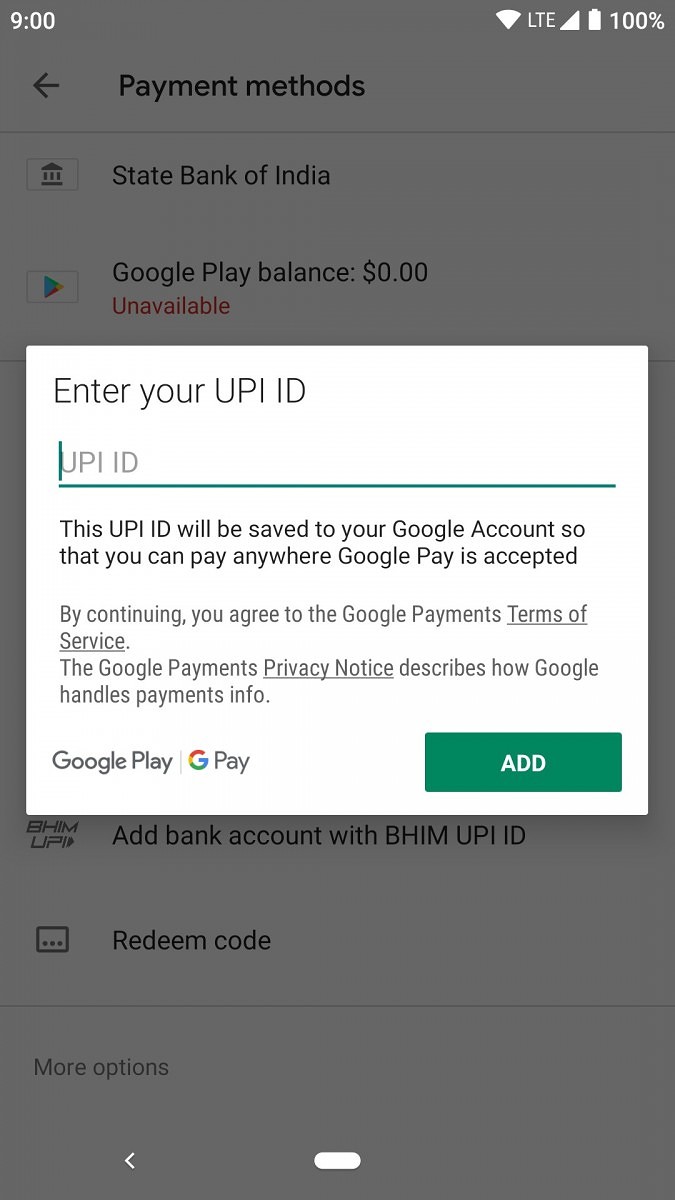
Can I use Paytm?
There are two options to pay using Paytm. You can use UPI ID given by Paytm (recommended), or use your wallet balance.
Option 1: Using UPI ID
You can pay with your UPI ID from Paytm.
- Open Sadhakam app and start the purchase.
- Add your UPI ID as shown below. (If you want to find your UPI ID, read this.)
- Tap on BUY button and complete the purchase.
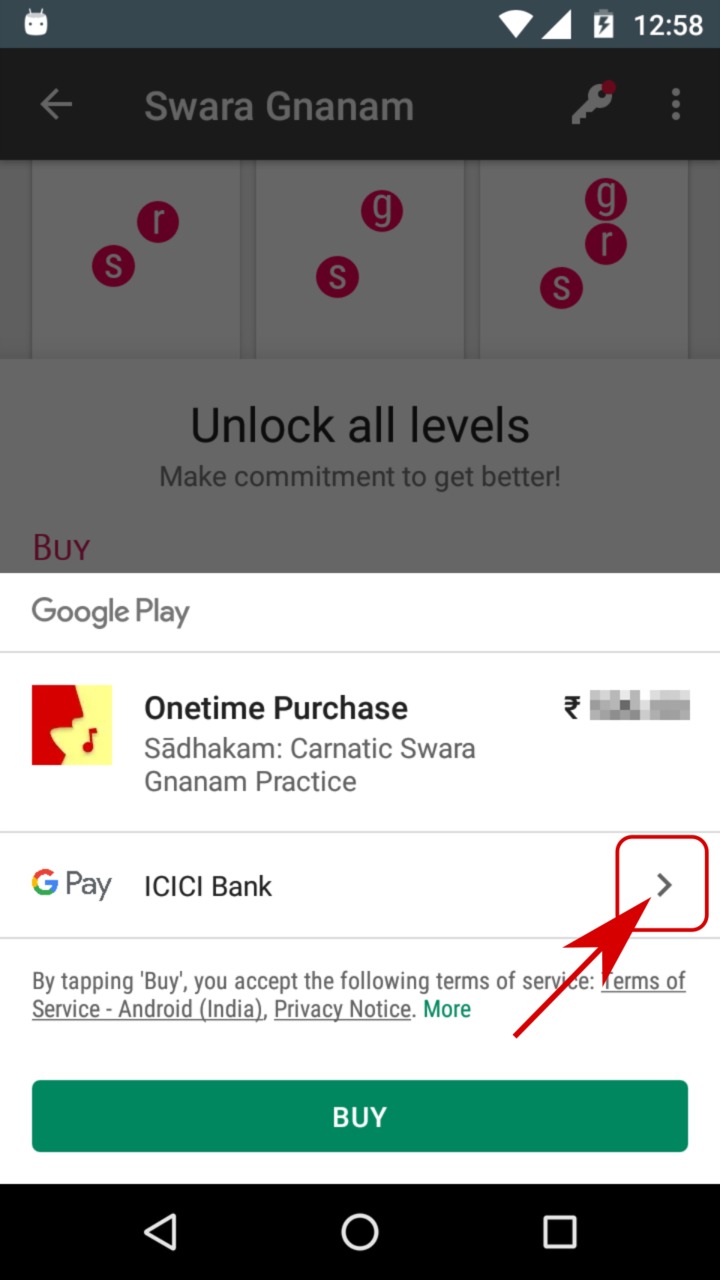
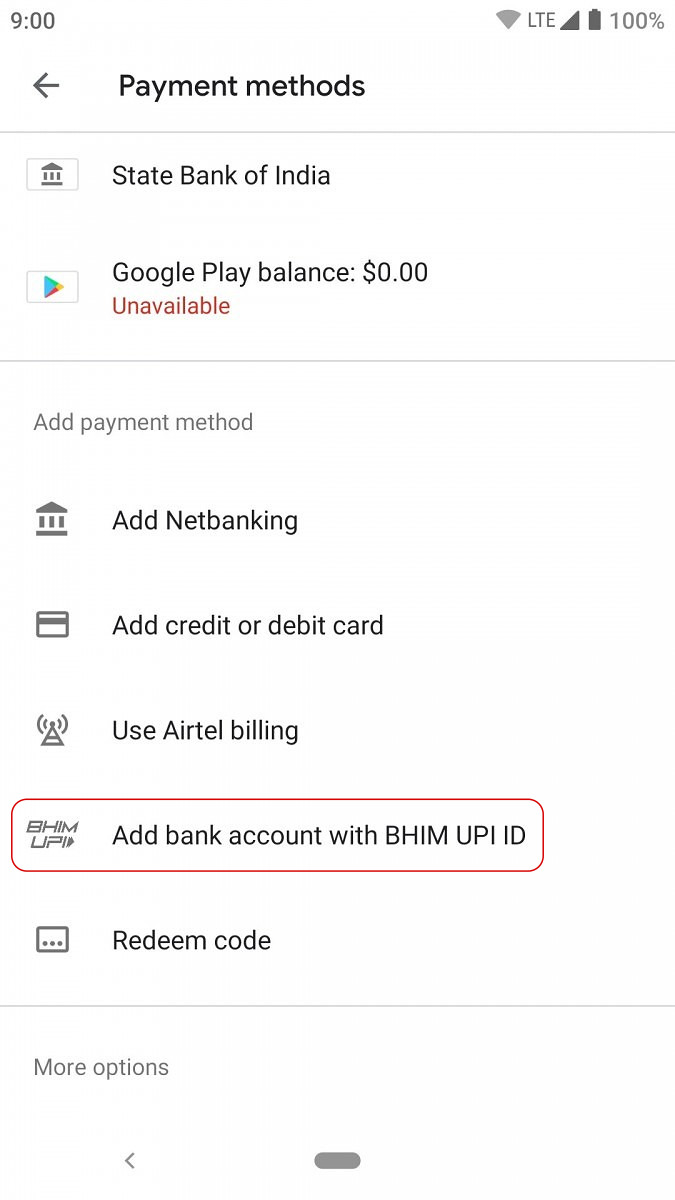
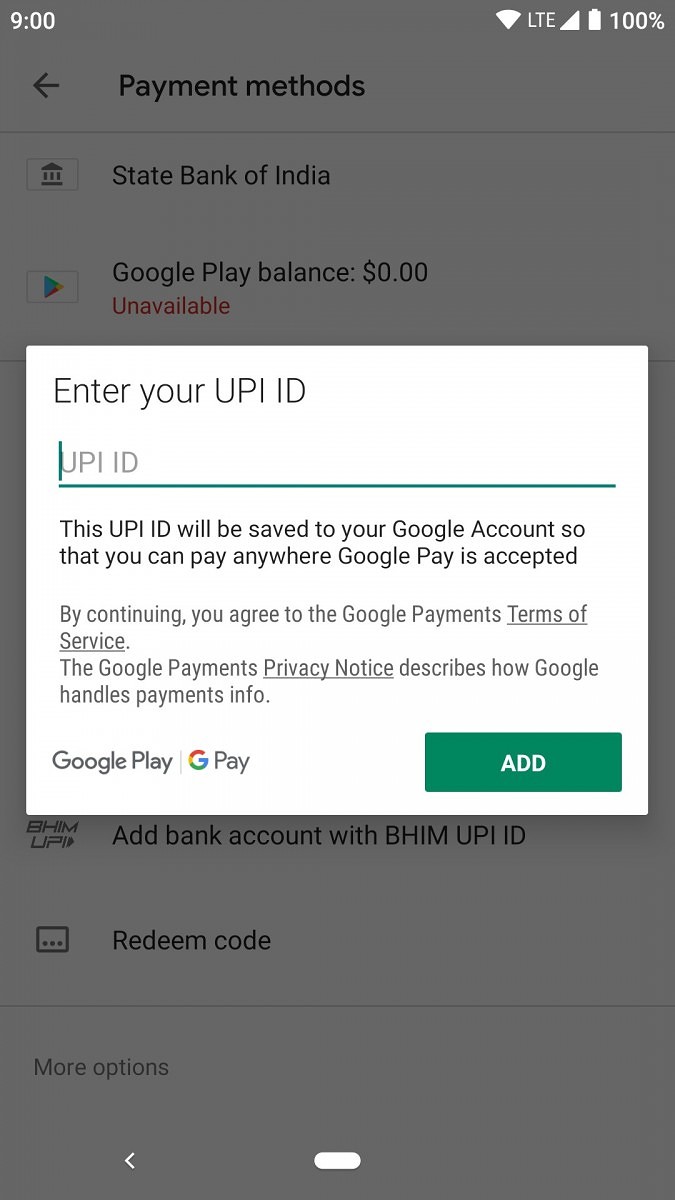
Option 2: Without UPI
If you haven't setup UPI in Paytm, you can still make the purchase. It's a two step process:
- Get a Google Play Recharge code from Paytm.
- Redeem the code in Sadhakam app and complete the purchase.
That's it. Here are the details:
Step 1 To get Google Play Recharge code from Paytm, click here.
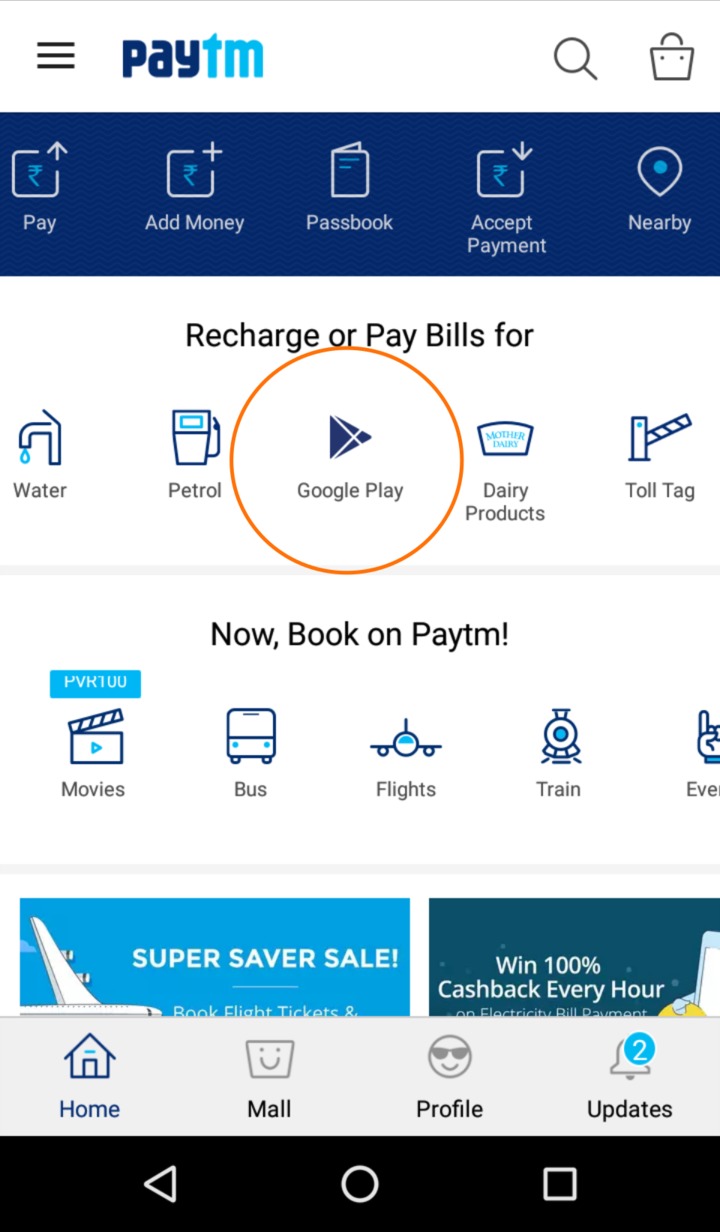
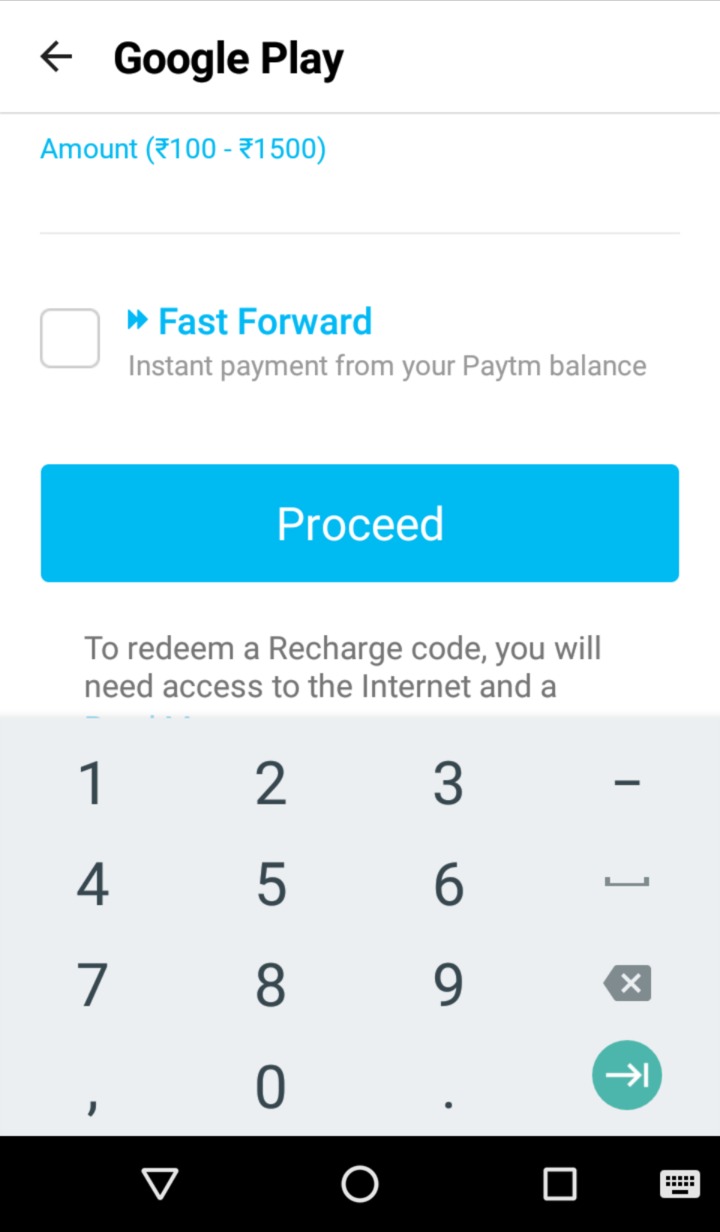
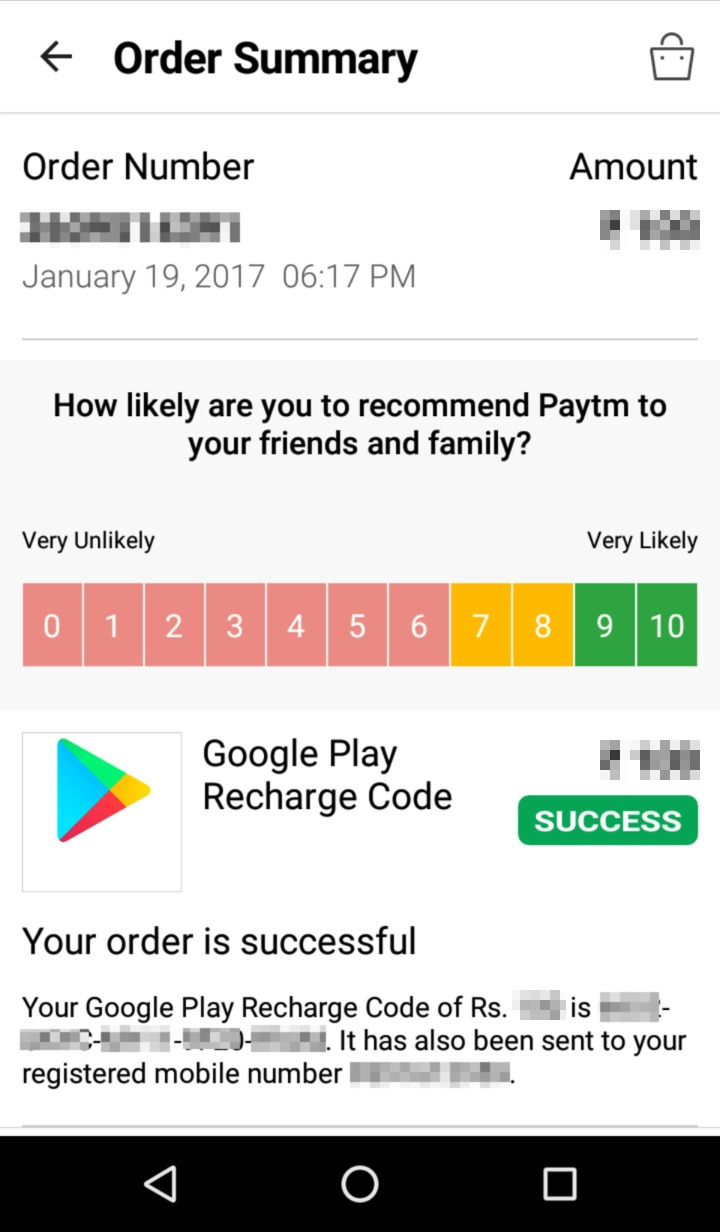
Step 2 Open Sadhakam app. Start the purchase and redeem the code as shown below. This will update your Google Play balance. Finally, complete the purchase using your Google Play balance.
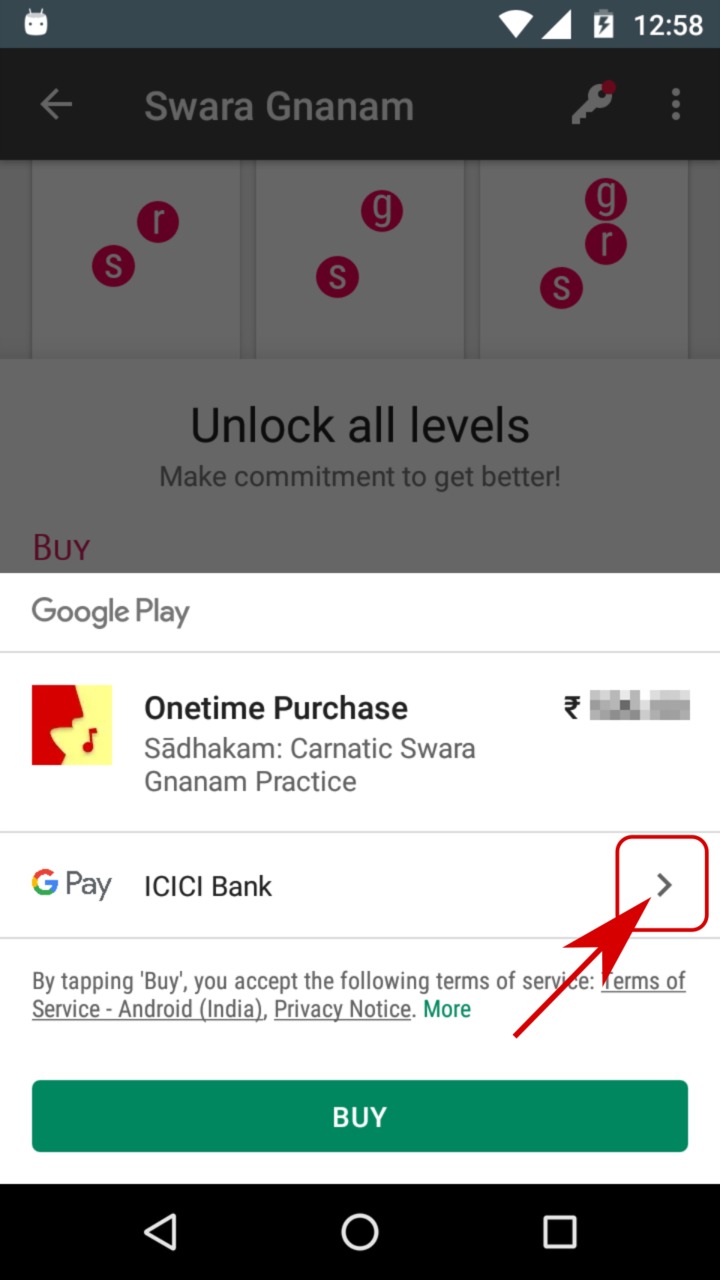
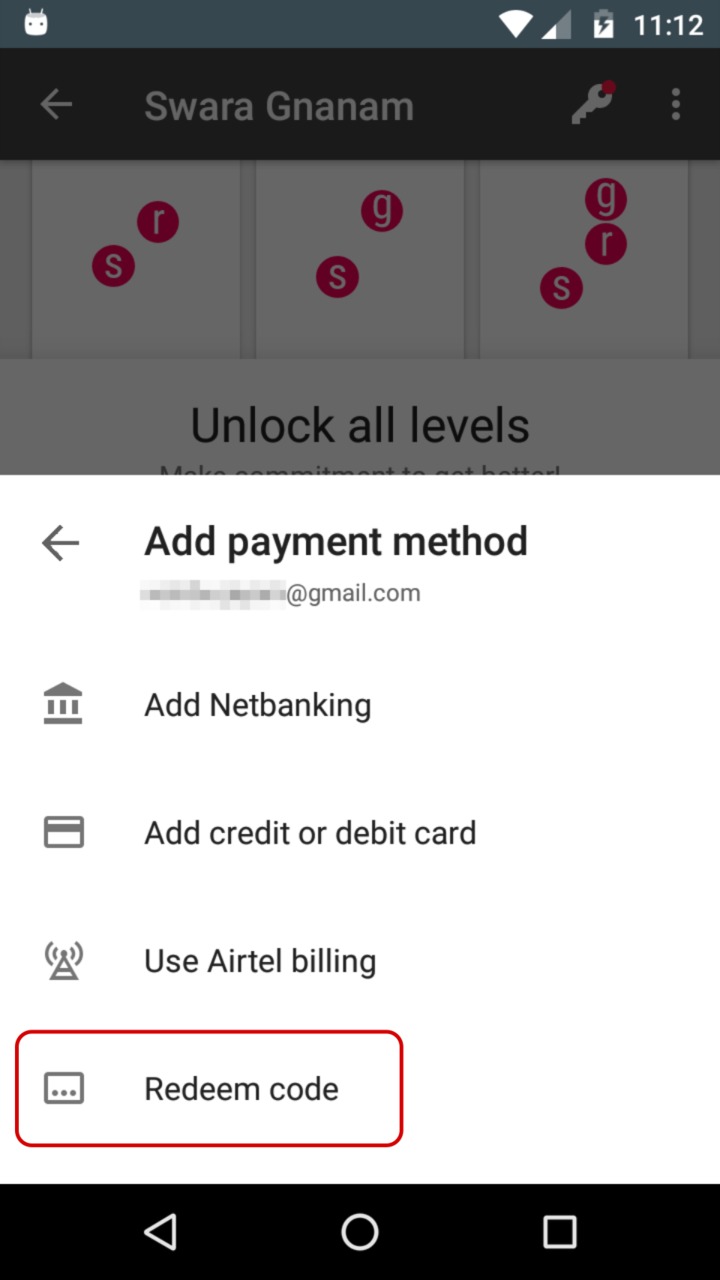
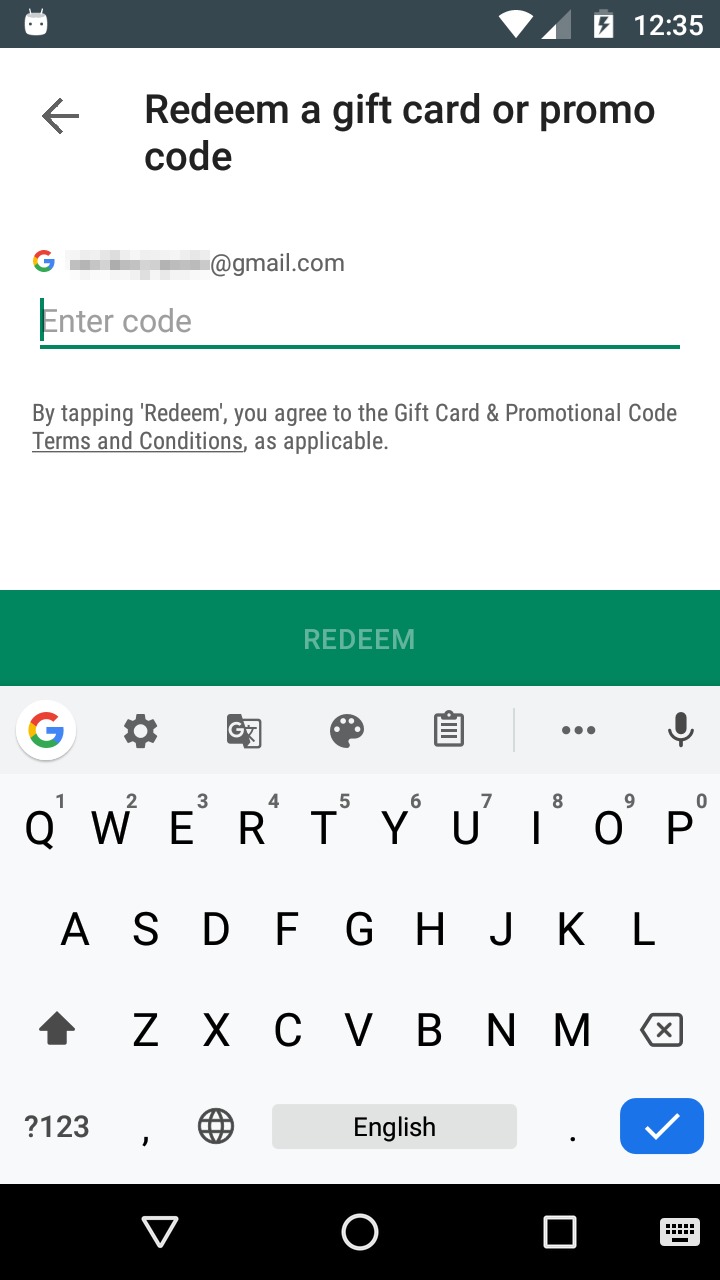
NOTE If you redeem the code in Google Play app instead, you'll have to do the additional step of completing the purchase in Sadhakam app using your Google Play balance. Redeeming in Sadhakam app avoids this confusion.
Can I use PhonePe?
Yes. You can pay with your UPI ID from PhonePe.
- Open Sadhakam app and start the purchase.
- Add your UPI ID as shown below. (If you want to find your UPI ID, read this.)
- Tap on BUY button and complete the purchase.
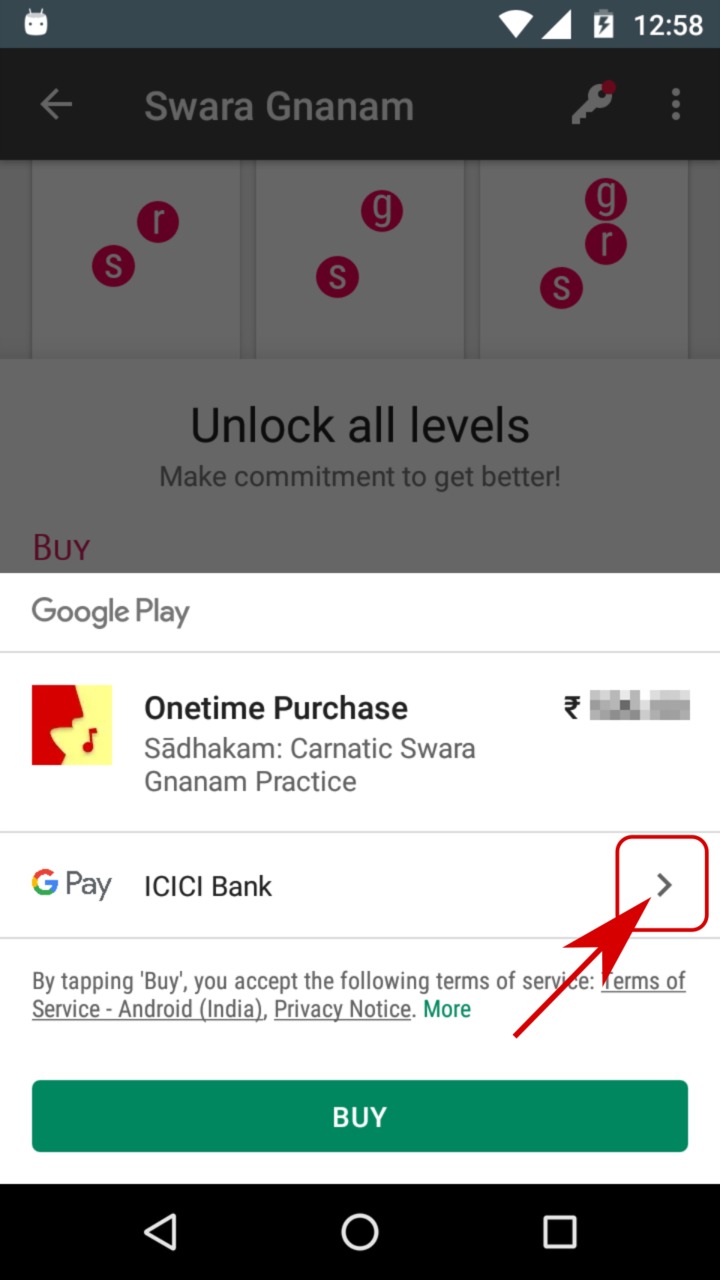
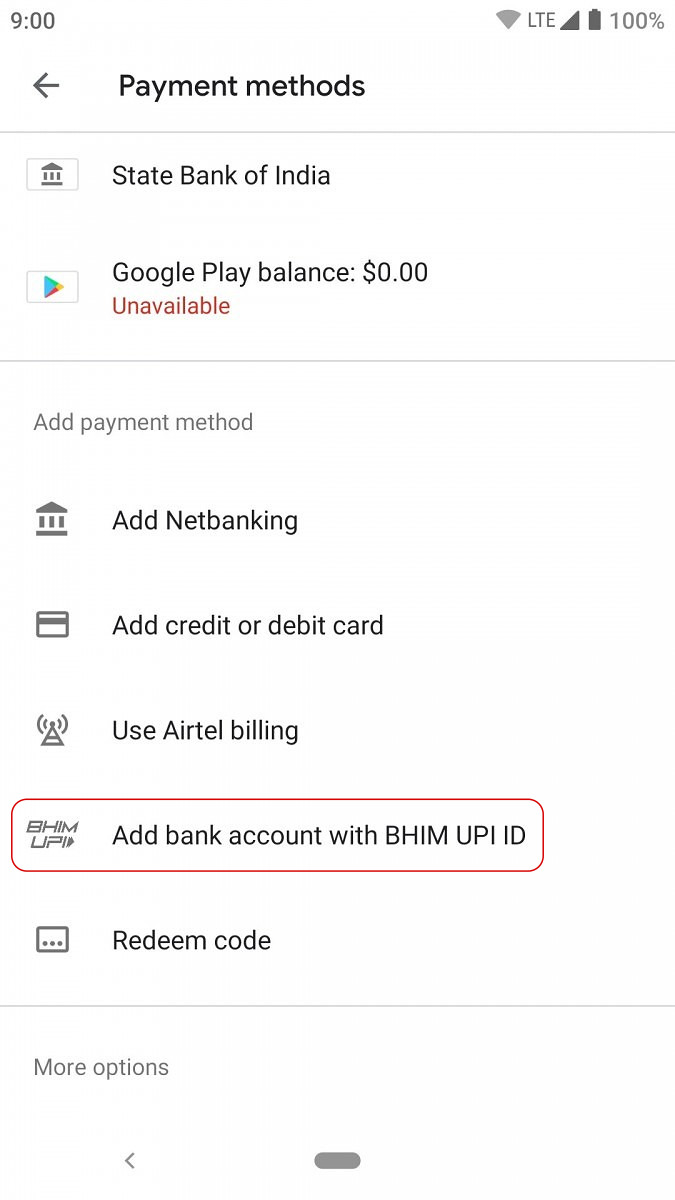
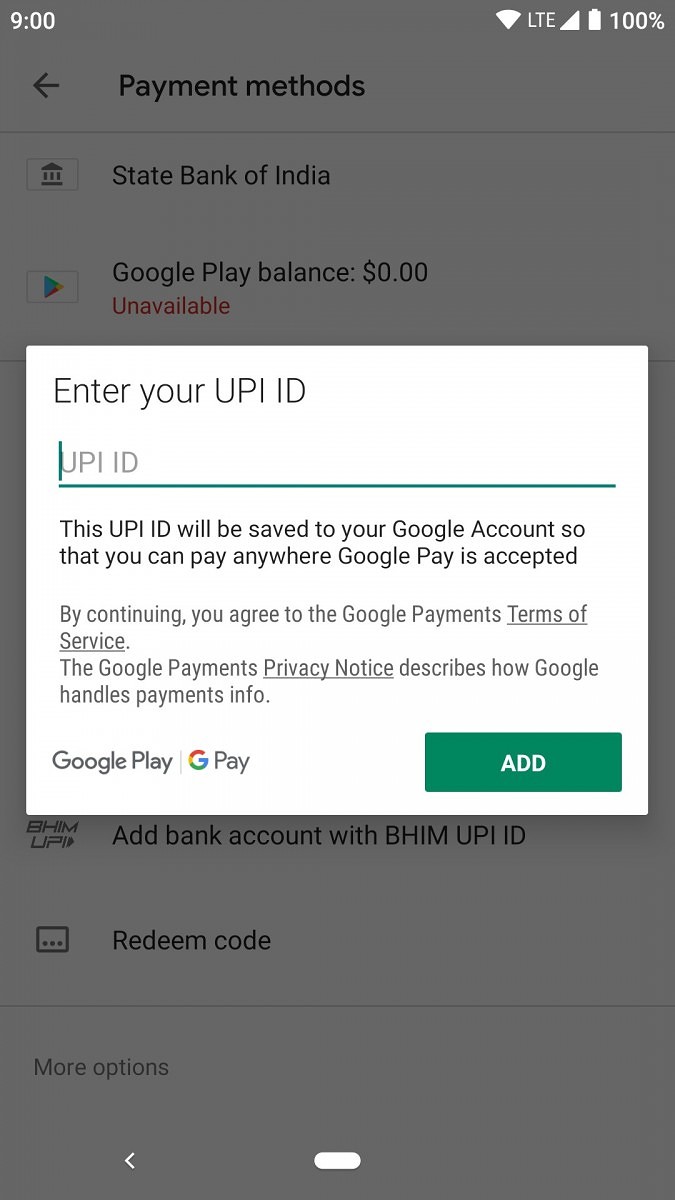
Even if you don't have UPI ID, you can still use PhonePe to make the purchase.
It's a two step process:
- Get a Google Play Recharge code from PhonePe.
- Redeem the code in Sadhakam app and complete the purchase.
That's it. Here are the details:
Step 1 Open PhonePe app and follow these screens to get Google Play Recharge Code.
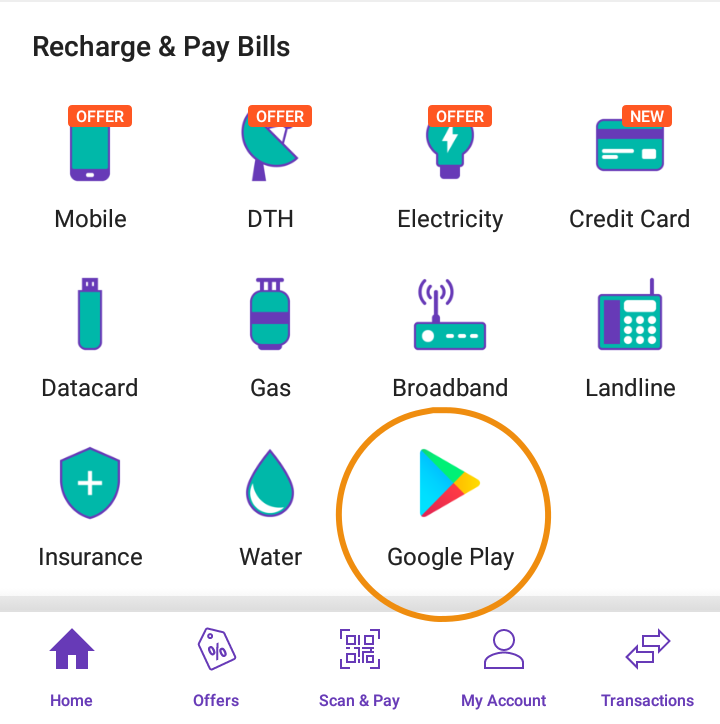
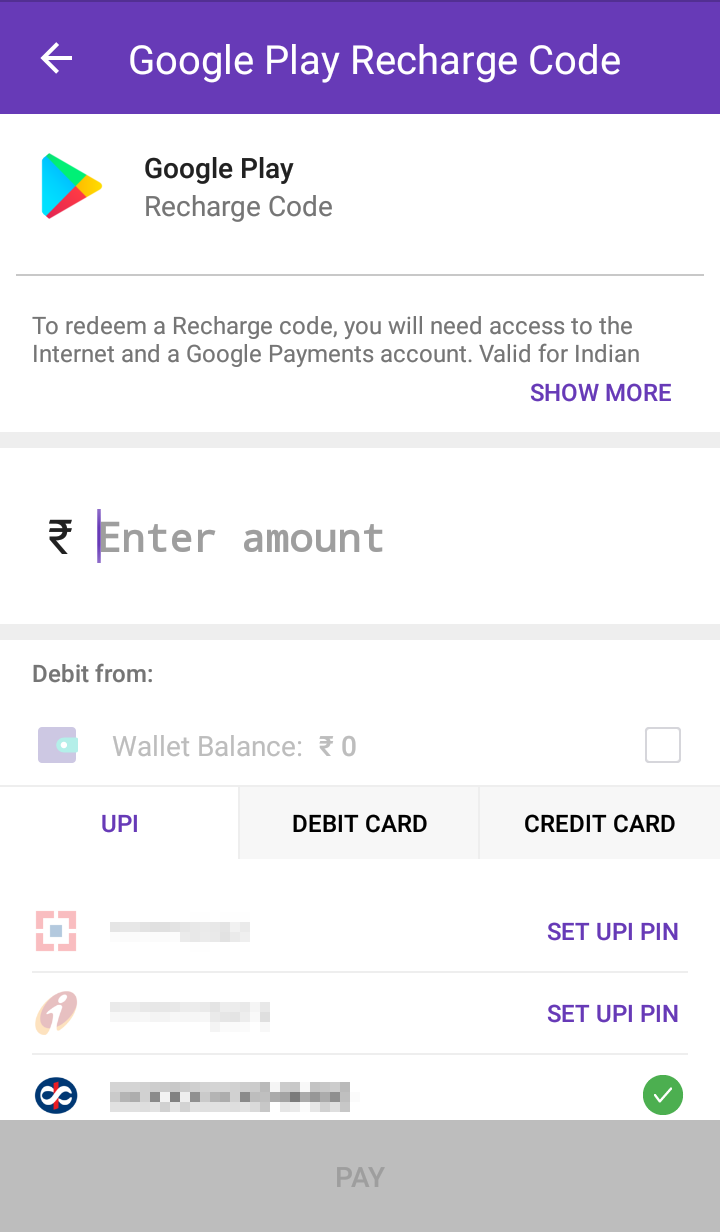
Step 2 Open Sadhakam app. Start the purchase and redeem the code as shown below. This will update your Google Play balance. Finally, complete the purchase using your Google Play balance.
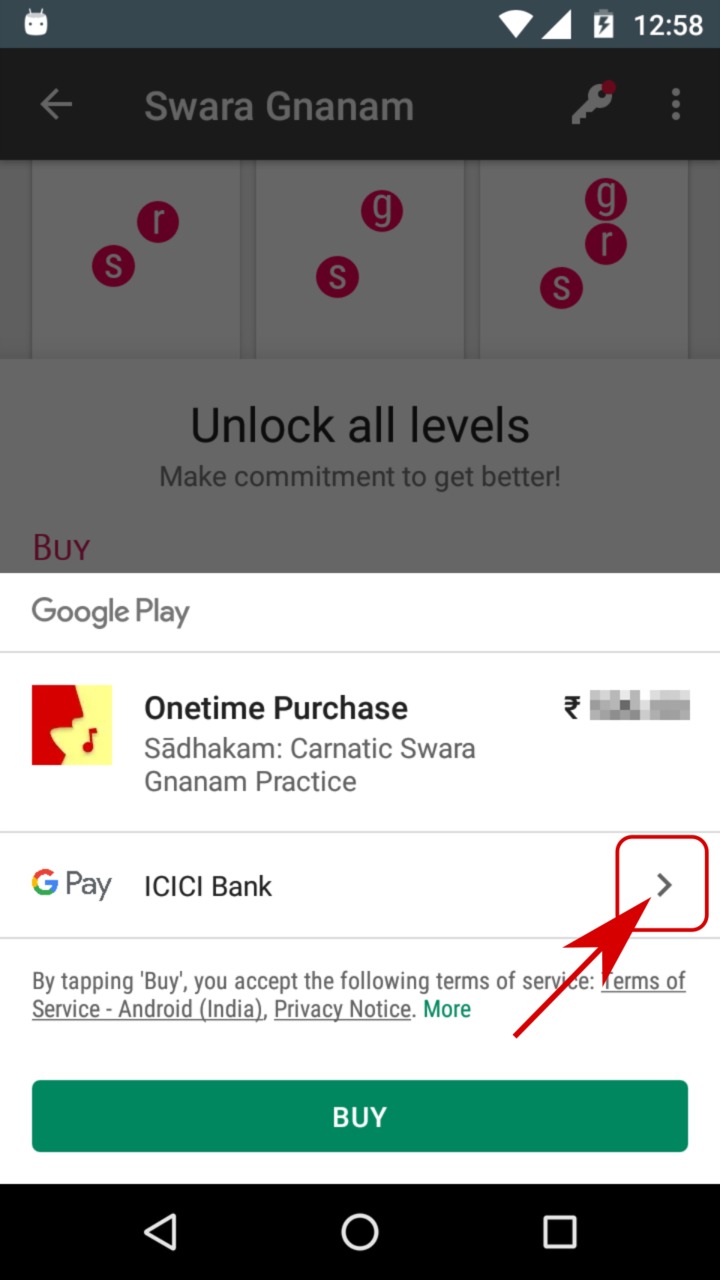
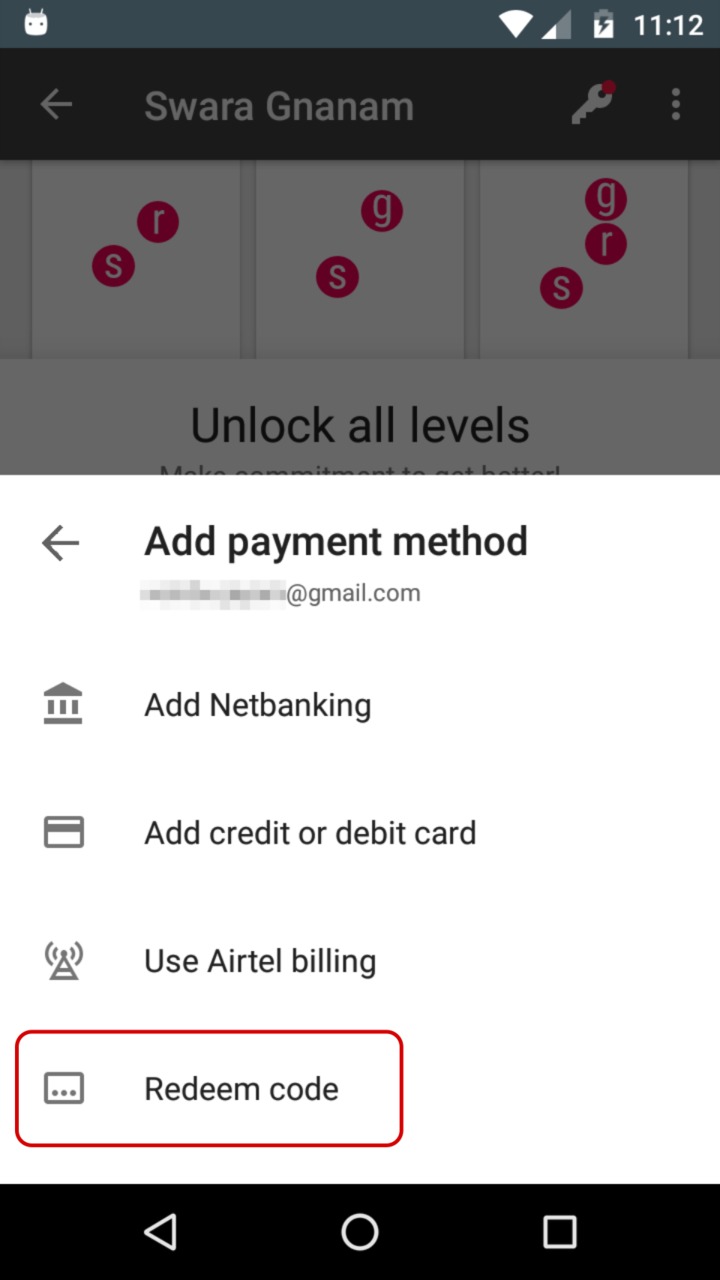
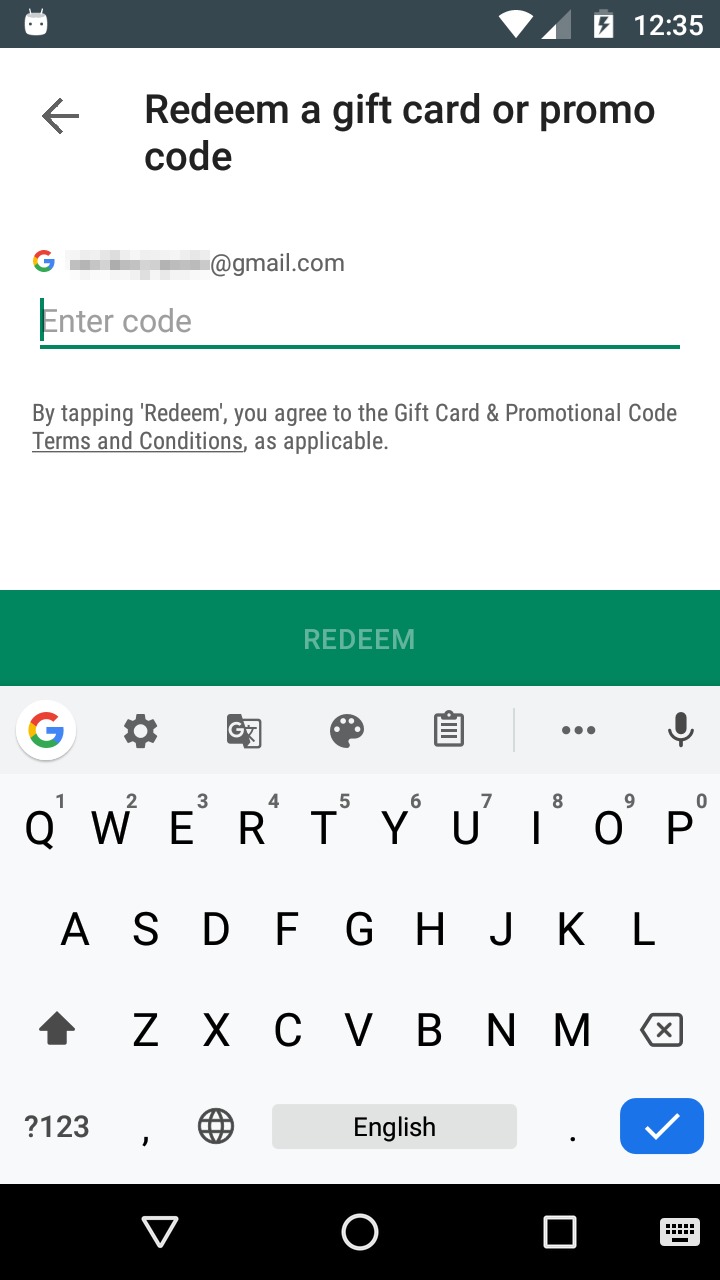
NOTE If you redeem the code in Google Play app instead, you'll have to do the additional step of completing the purchase in Sadhakam app using your Google Play balance. Redeeming in Sadhakam app avoids this confusion.
Can I use Google Pay (GPay)?
Yes. You can pay with your UPI ID from GPay.
- Open Sadhakam app and start the purchase.
- Add your UPI ID as shown below. (If you want to find your UPI ID, read this.)
- Tap on BUY button and complete the purchase.
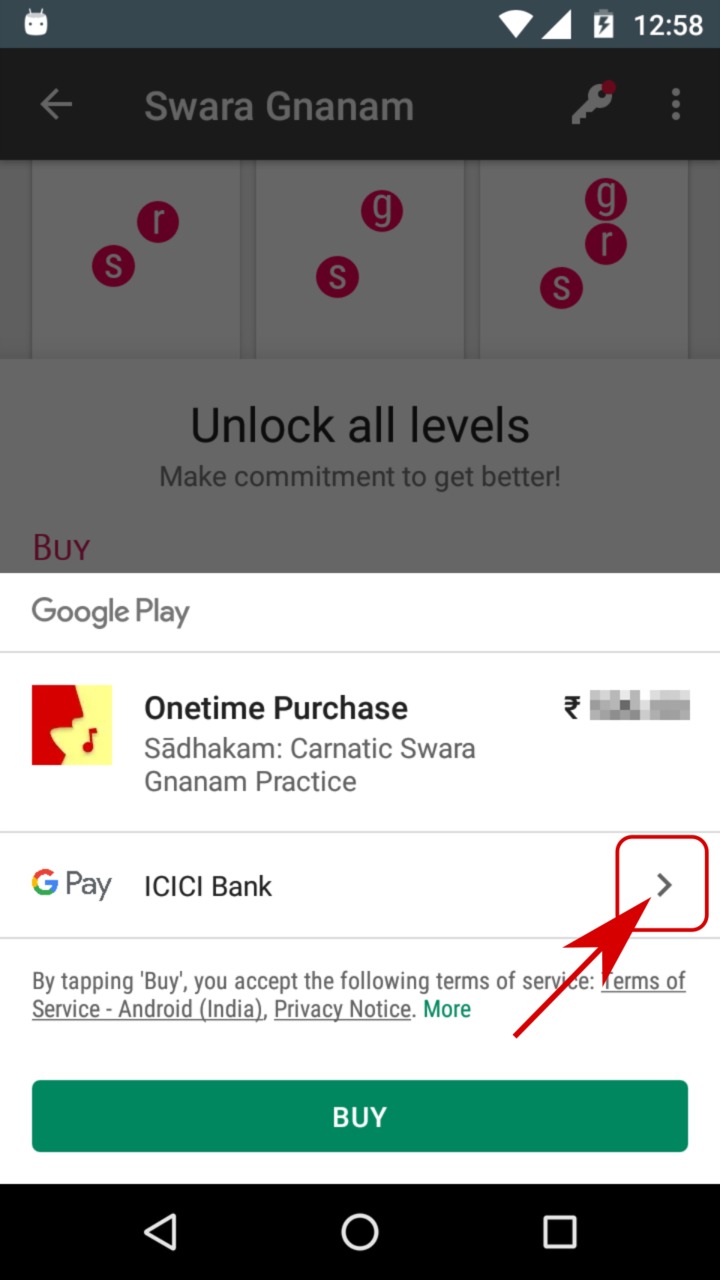
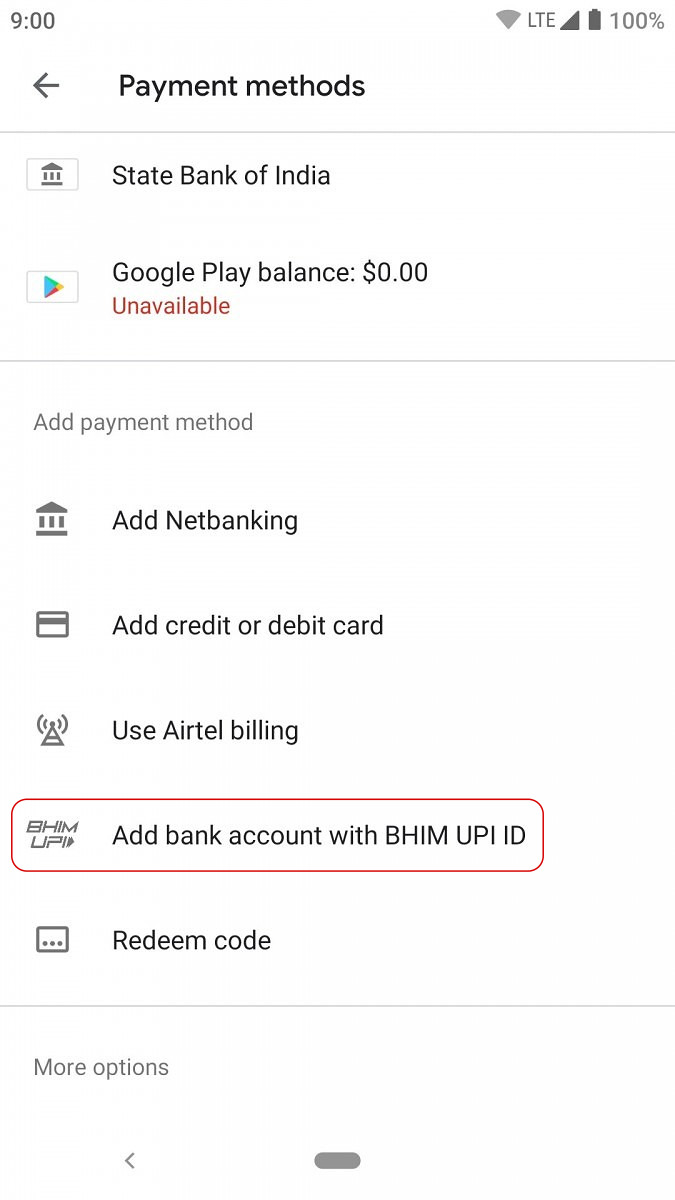
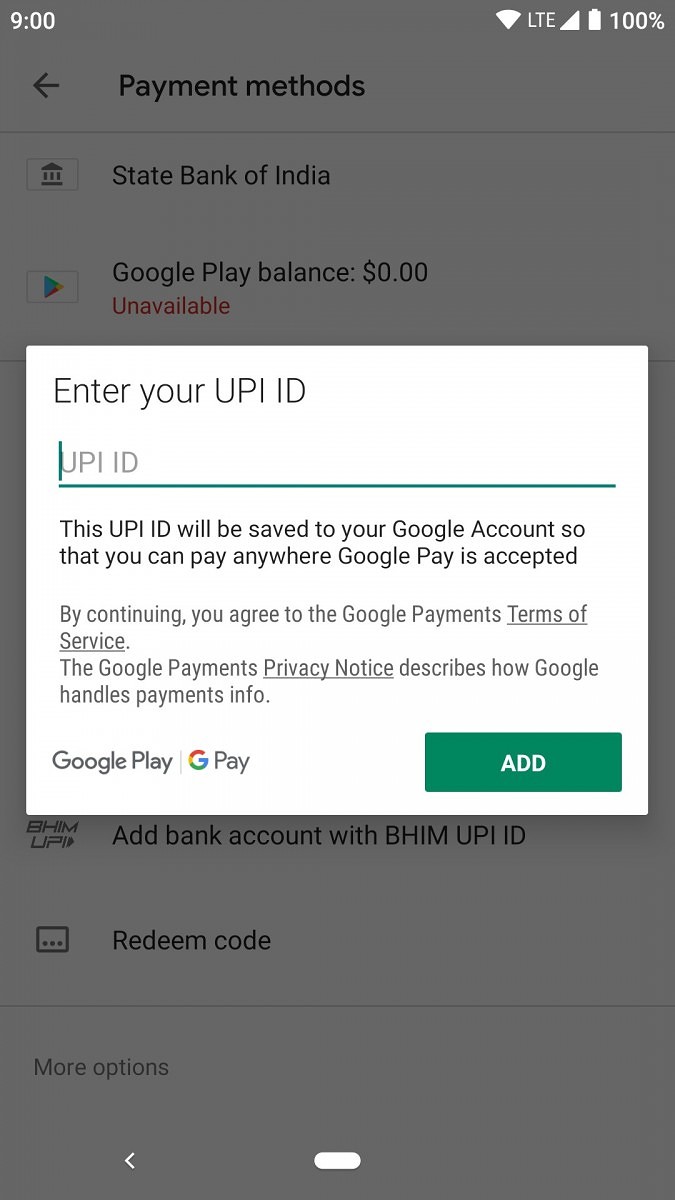
Can I use UPI (BHIM, GPay, PhonePe, Paytm, etc or any bank)?
Yes. You can pay with your UPI ID from BHIM, GPay, PhonePe, Paytm, etc or any bank.
- Open Sadhakam app and start the purchase.
- Add your UPI ID as shown below. (If you want to find your UPI ID, read this.)
- Tap on BUY button and complete the purchase.
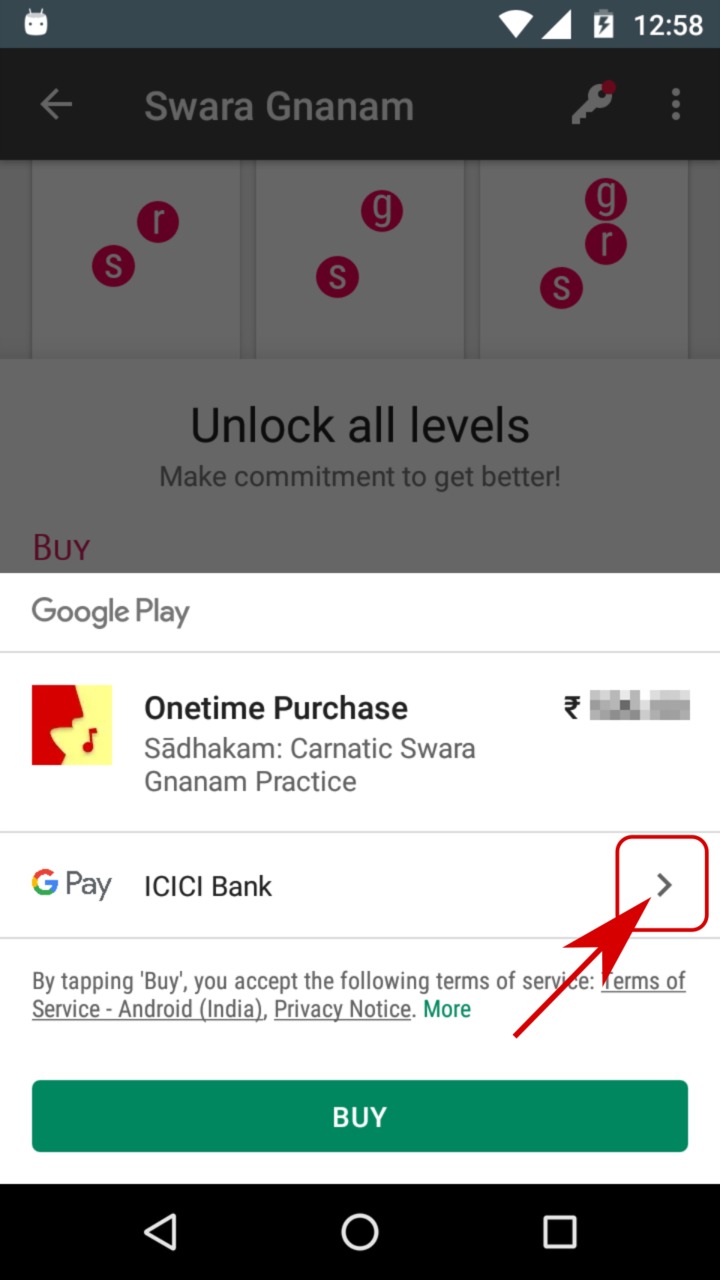
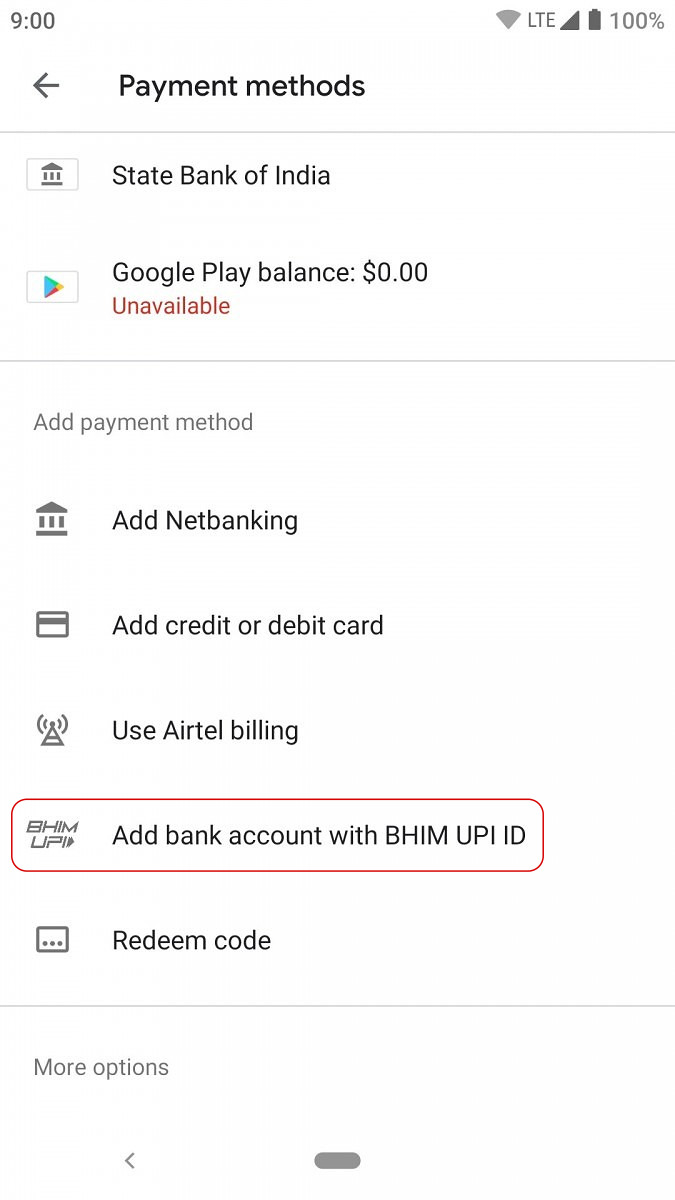
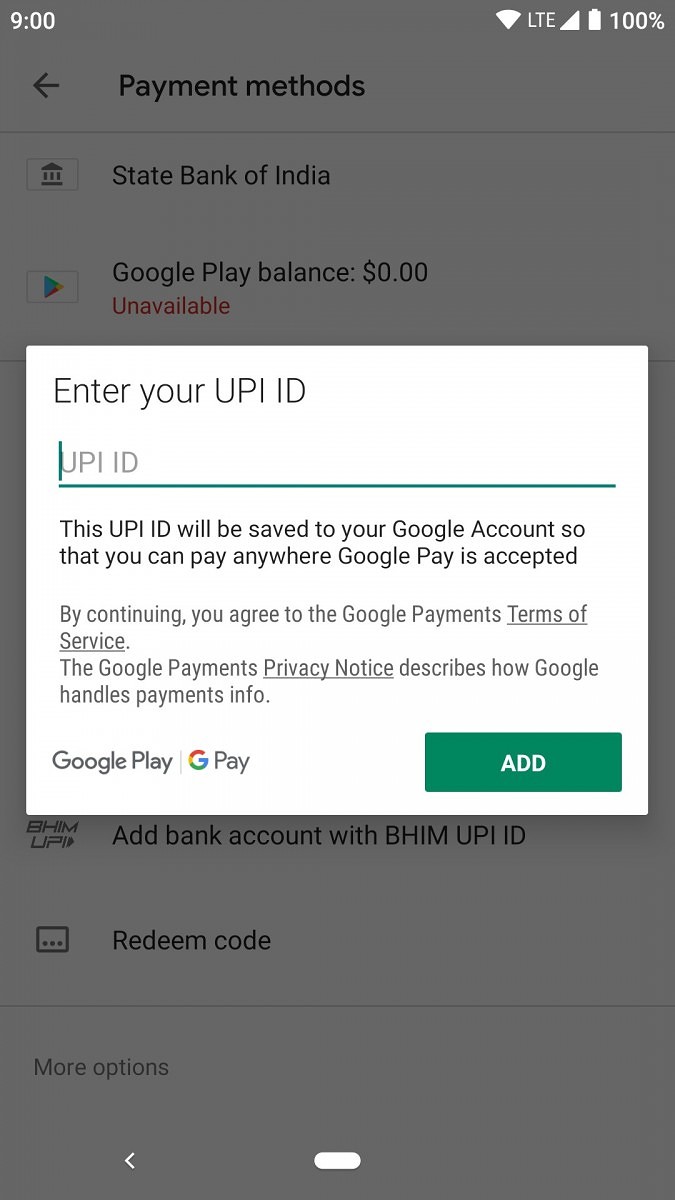
Can I use Amazon?
Yes. It's a two step process:
- Get a Google Play Recharge code from Amazon.
- Redeem the code in Sadhakam app and complete the purchase.
That's it. Here are the details:
Step 1 Get Google Play Recharge code from Amazon using one of the options below:
Step 2 Open Sadhakam app. Start the purchase and redeem the code as shown below. This will update your Google Play balance. Finally, complete the purchase using your Google Play balance.
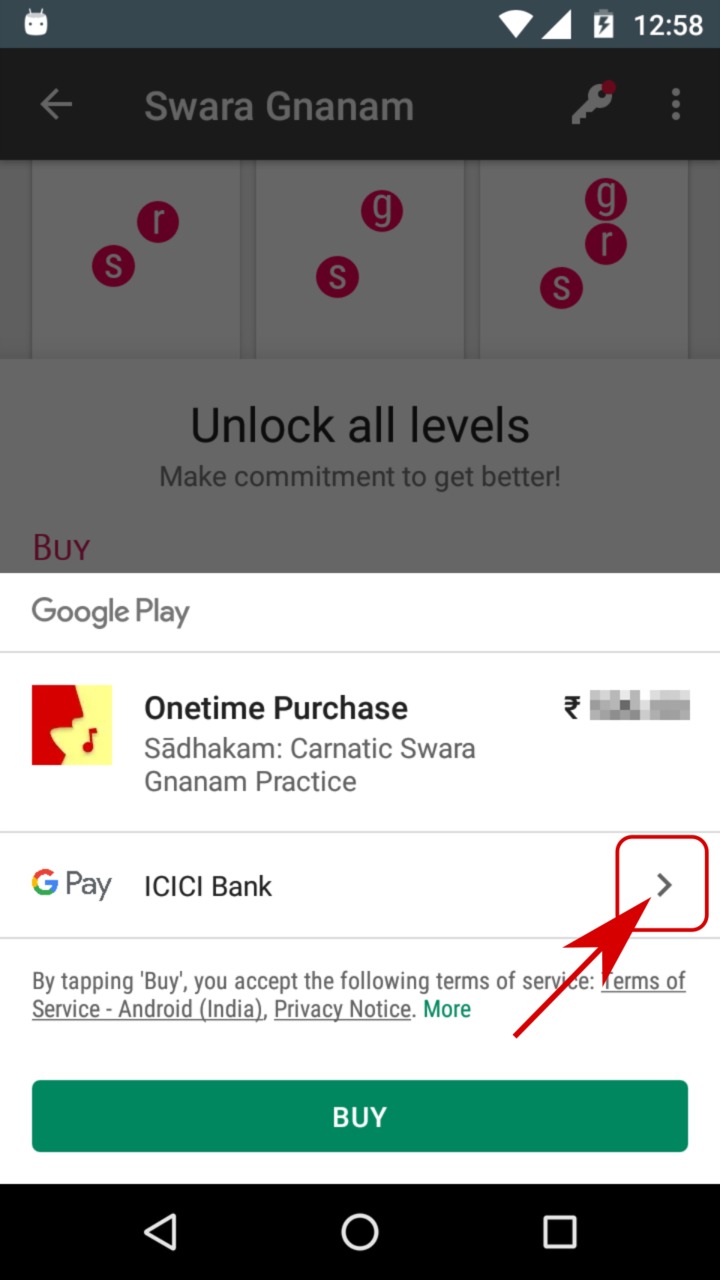
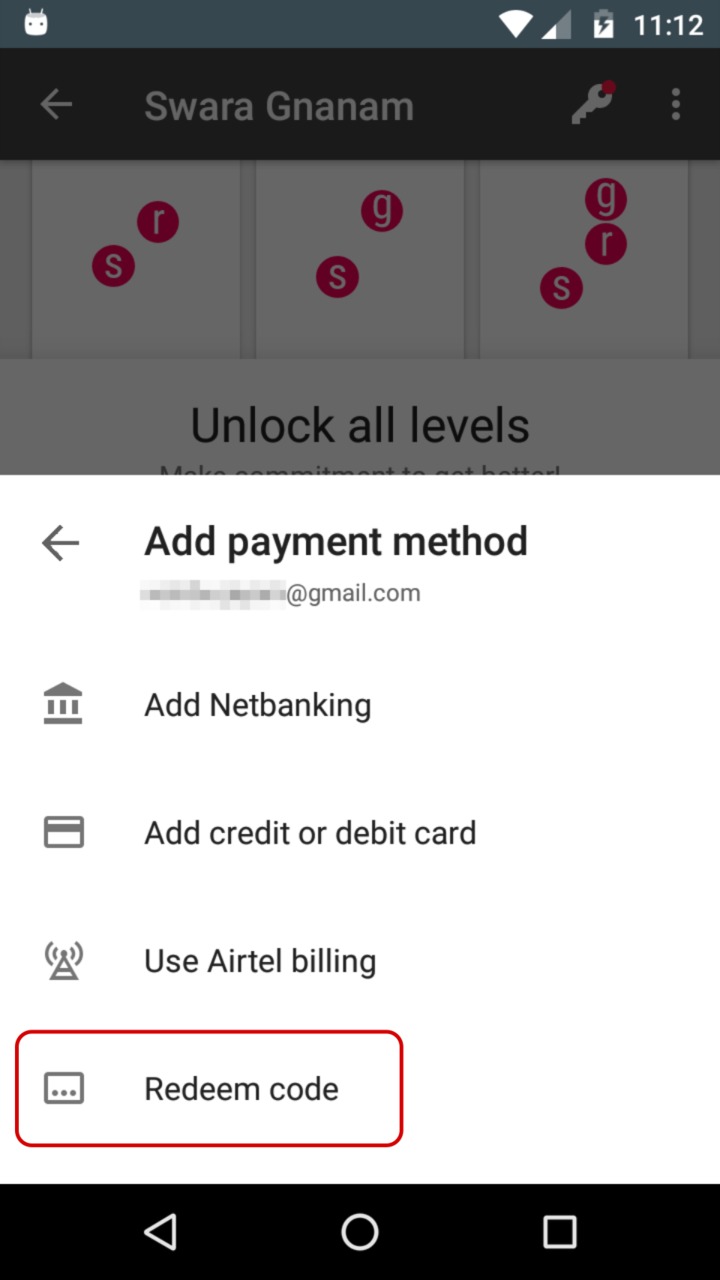
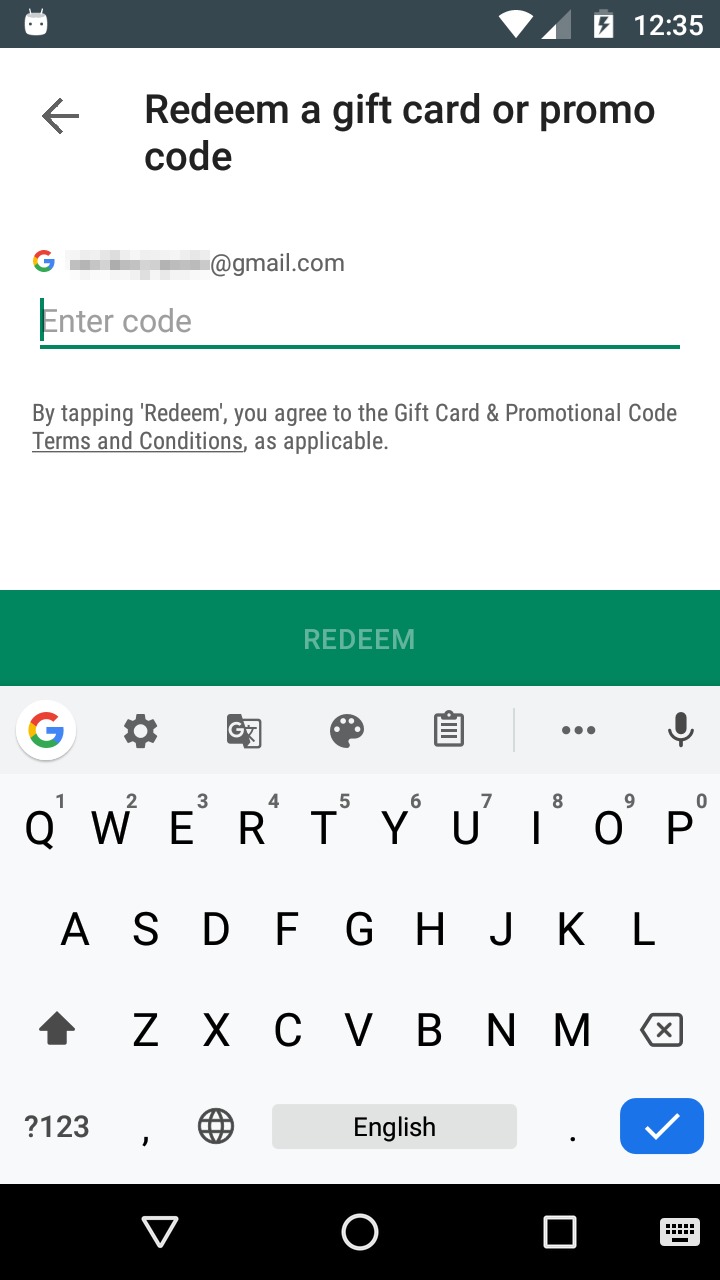
NOTE If you redeem the code in Google Play app instead, you'll have to do the additional step of completing the purchase in Sadhakam app using your Google Play balance. Redeeming in Sadhakam app avoids this confusion.
Can I use MobiKwik?
Yes. It's a two step process:
- Get a Google Play Recharge code from MobiKwik.
- Redeem the code in Sadhakam app and complete the purchase.
That's it. Here are the details:
Step 1 To get Google Play Recharge Code from MobiKwik, click here.
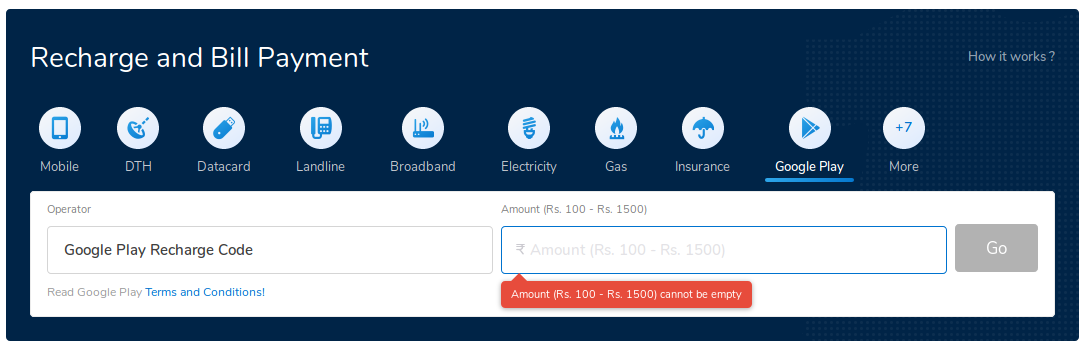
Step 2 Open Sadhakam app. Start the purchase and redeem the code as shown below. This will update your Google Play balance. Finally, complete the purchase using your Google Play balance.
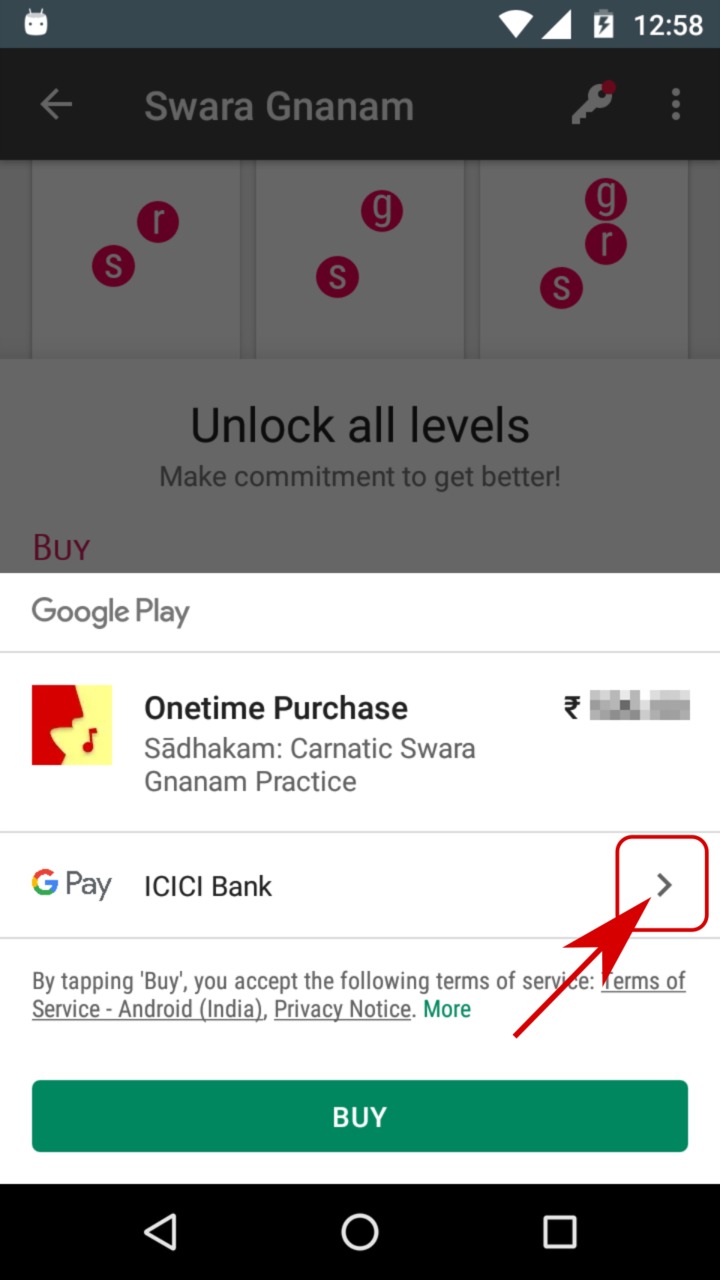
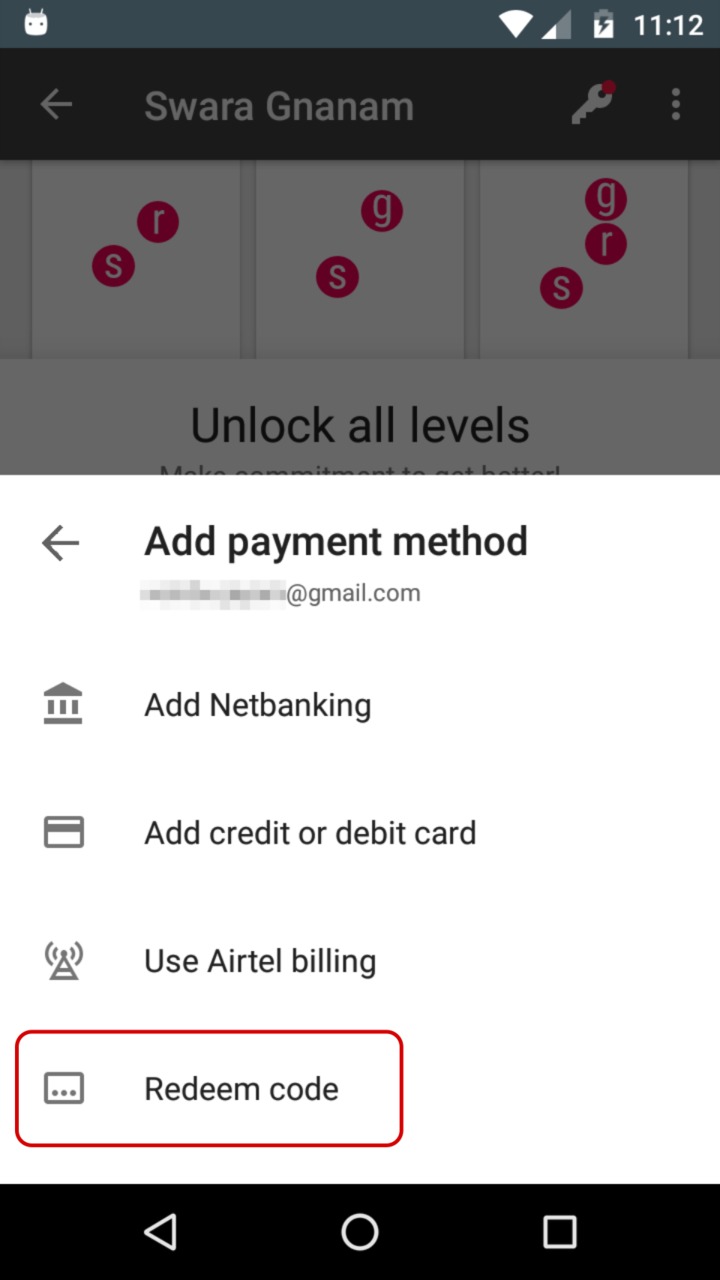
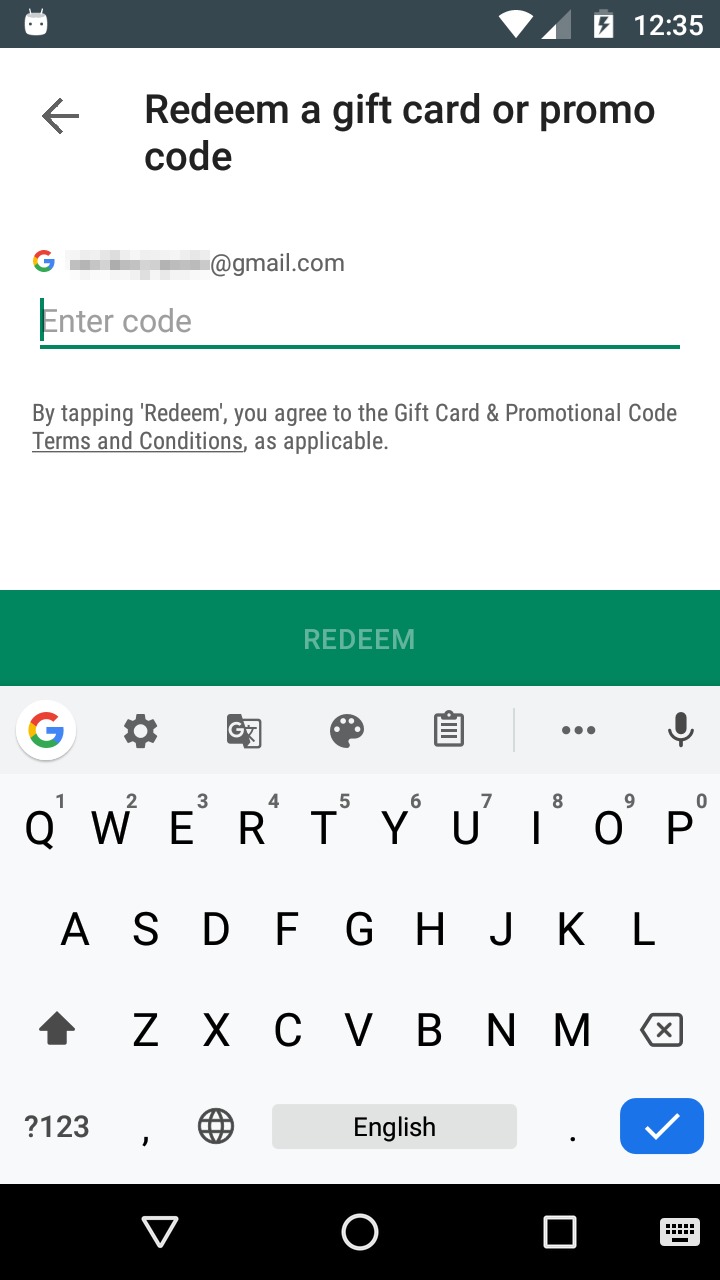
NOTE If you redeem the code in Google Play app instead, you'll have to do the additional step of completing the purchase in Sadhakam app using your Google Play balance. Redeeming in Sadhakam app avoids this confusion.
Can I use Freecharge?
Yes. It's a two step process:
- Get a Google Play Recharge code from Freecharge.
- Redeem the code in Sadhakam app and complete the purchase.
That's it. Here are the details:
Step 1 To get Google Play Recharge Code from Freecharge, click here.
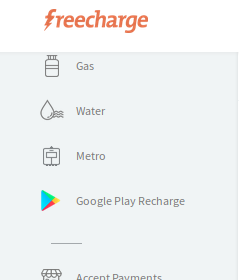
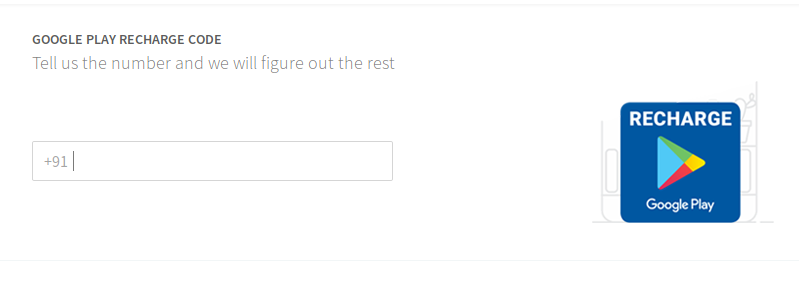
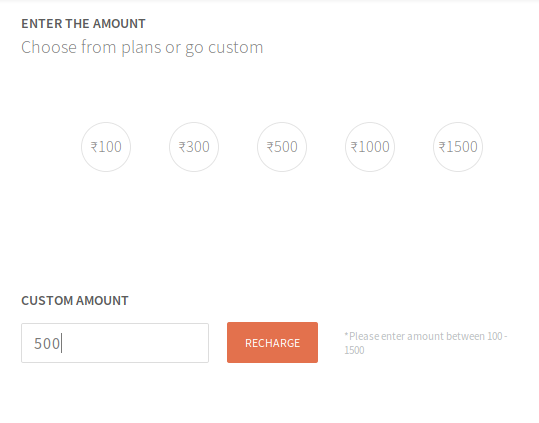
Step 2 Open Sadhakam app. Start the purchase and redeem the code as shown below. This will update your Google Play balance. Finally, complete the purchase using your Google Play balance.
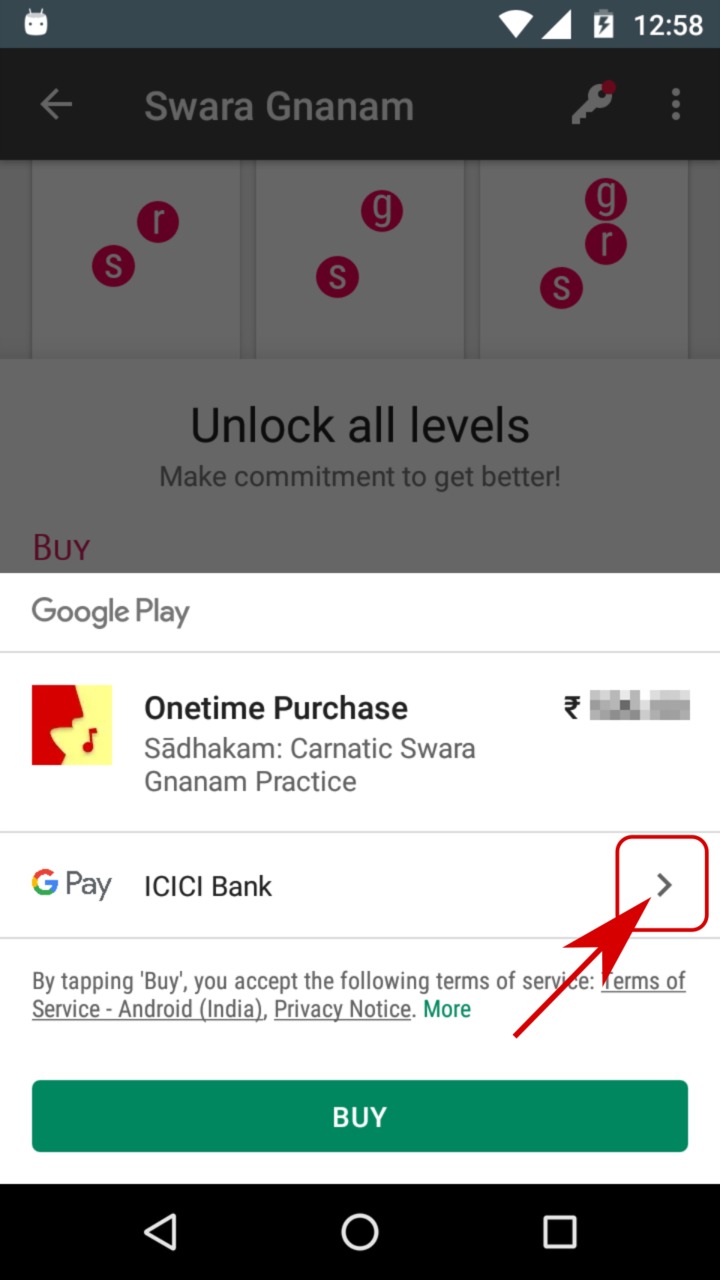
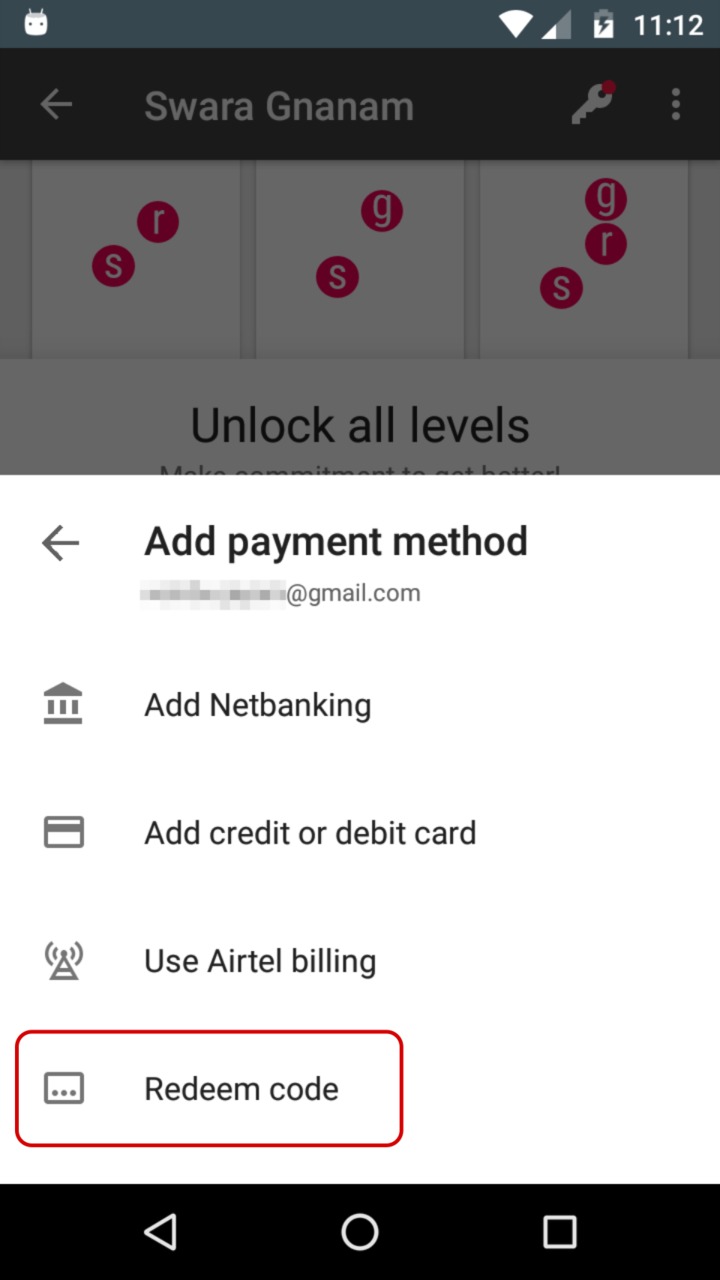
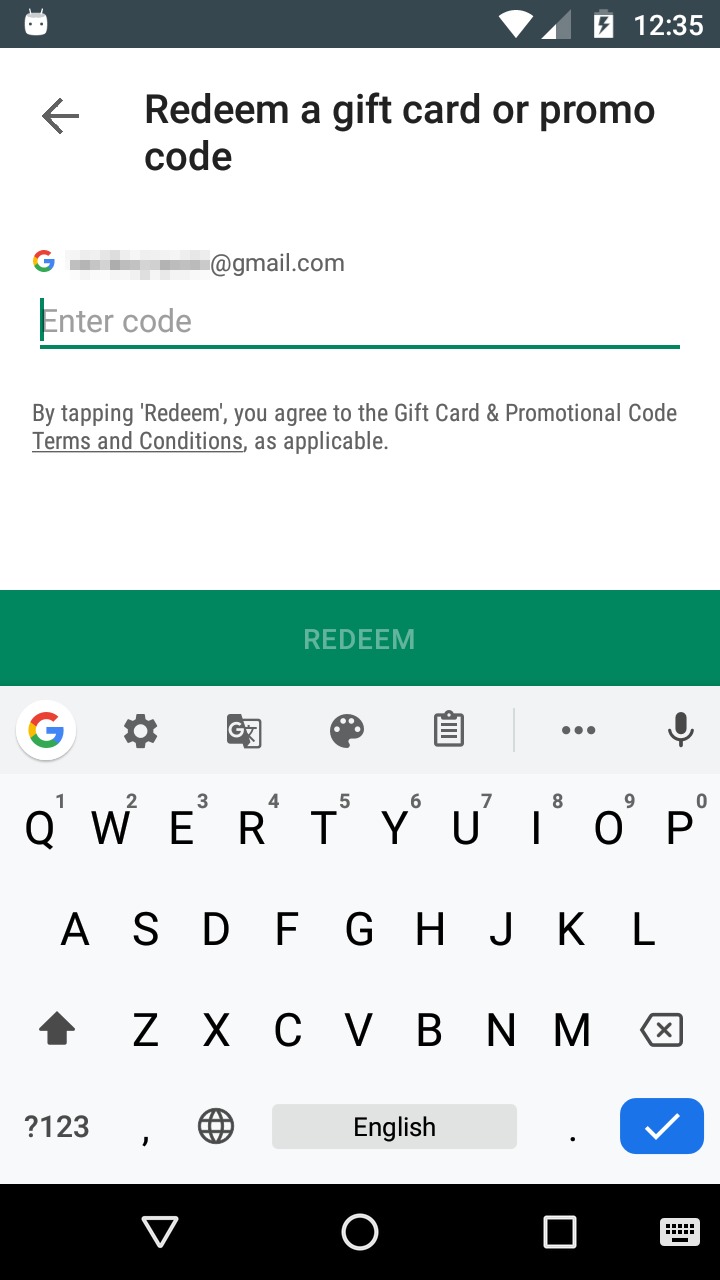
NOTE If you redeem the code in Google Play app instead, you'll have to do the additional step of completing the purchase in Sadhakam app using your Google Play balance. Redeeming in Sadhakam app avoids this confusion.
Can I use some other mobile wallet?
Yes. It's a two step process:
- Get a Google Play Recharge code from your wallet app.
- Redeem the code in Sadhakam app and complete the purchase.
That's it. Here are the details:
Step 1 Get Google Play Recharge Code using your wallet app. Many wallets offer these. Here's the official list of retailers.
Step 2 Open Sadhakam app. Start the purchase and redeem the code as shown below. This will update your Google Play balance. Finally, complete the purchase using your Google Play balance.
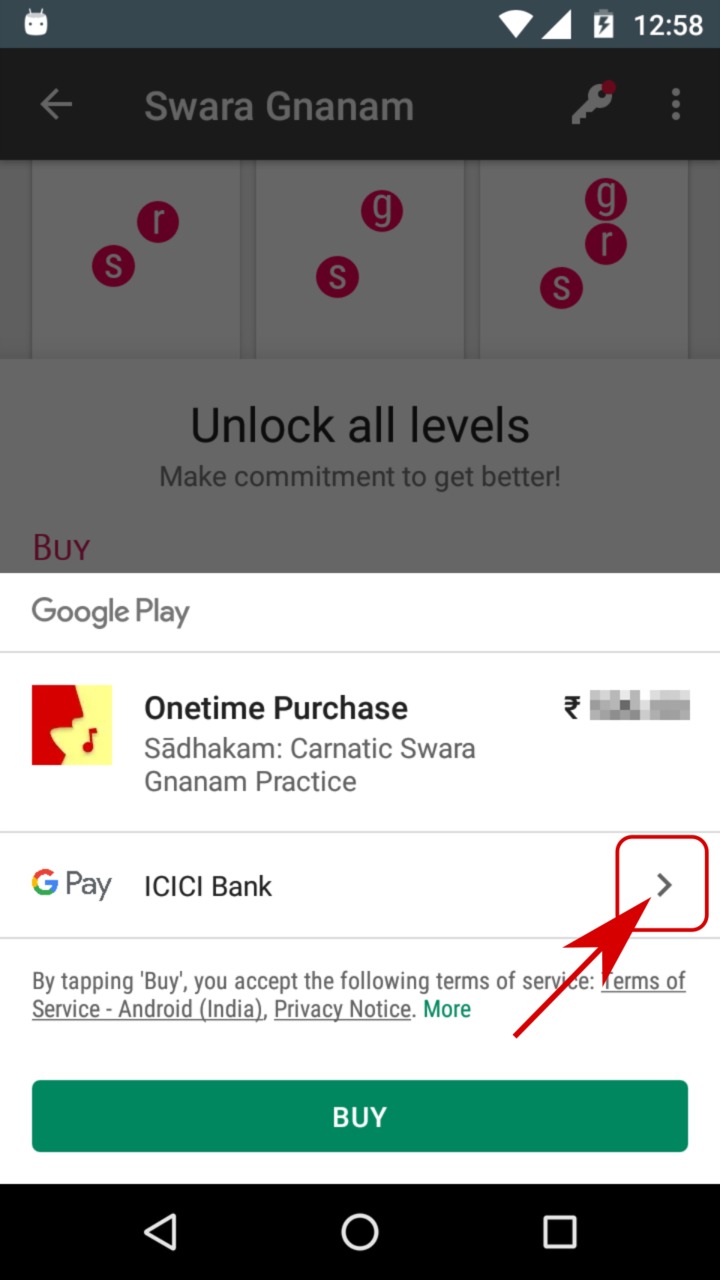
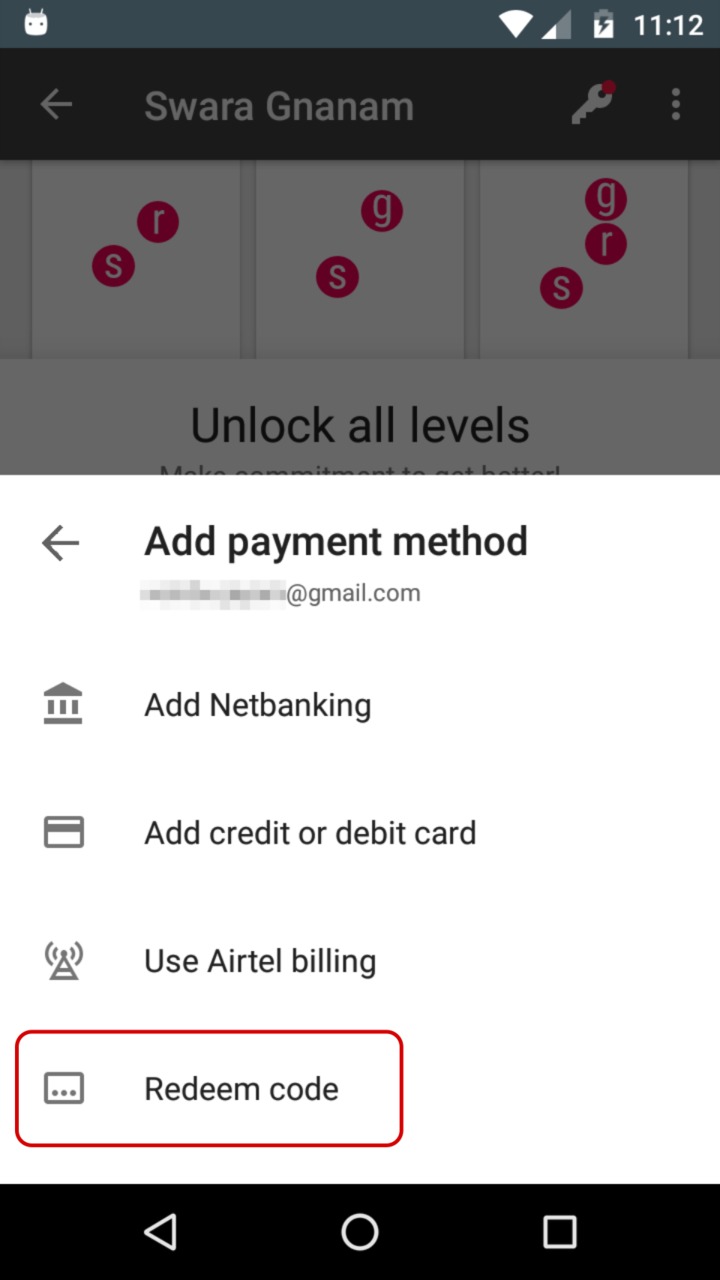
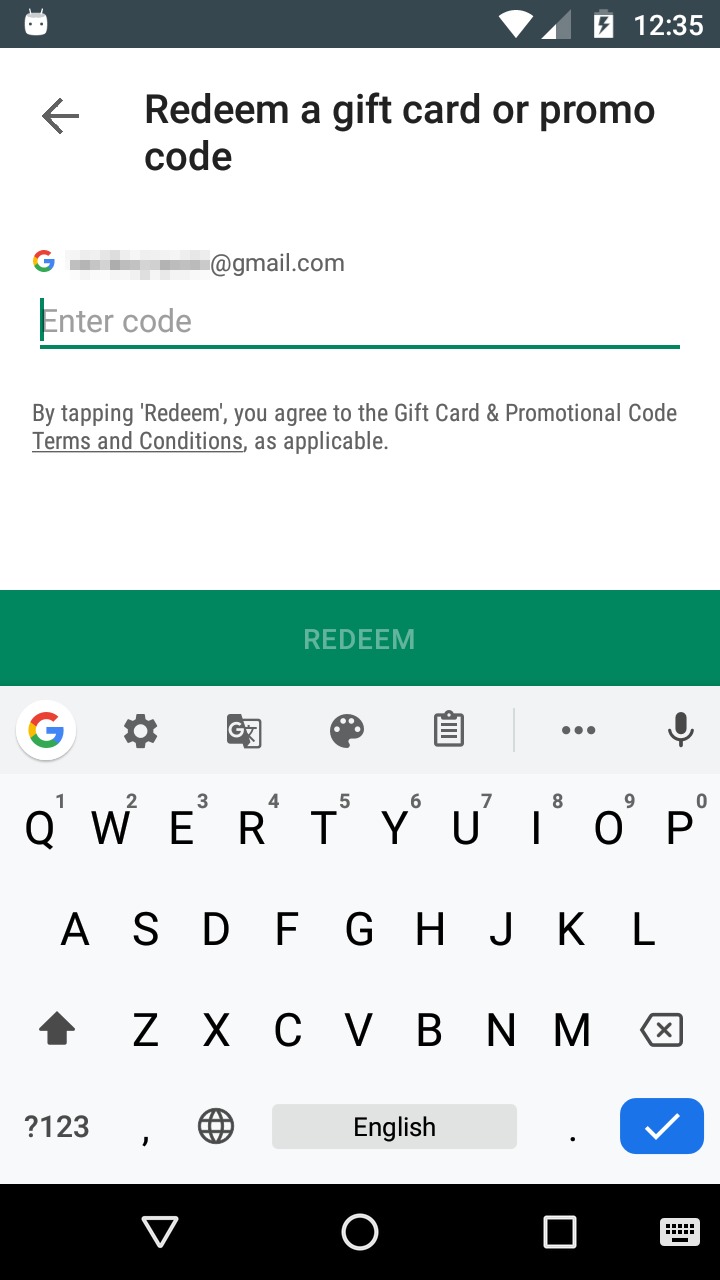
NOTE If you redeem the code in Google Play app instead, you'll have to do the additional step of completing the purchase in Sadhakam app using your Google Play balance. Redeeming in Sadhakam app avoids this confusion.
Can I use netbanking?
Sure, you can. These screens show you how:
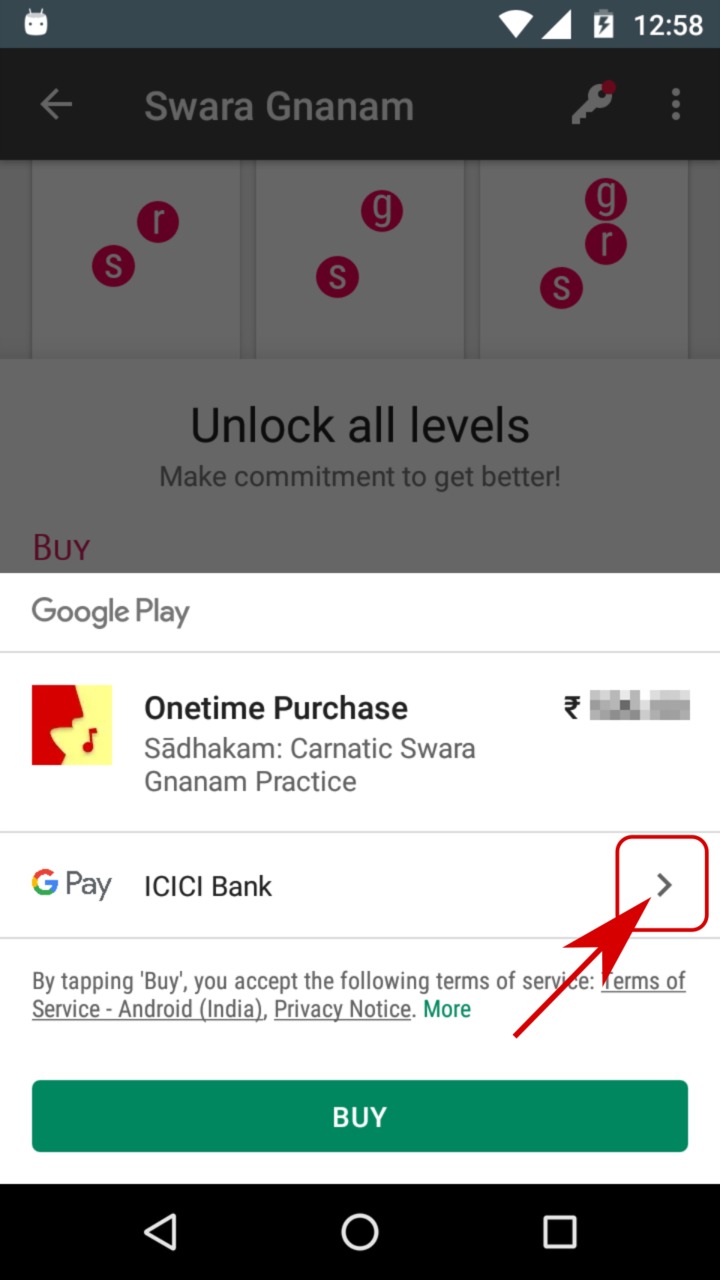
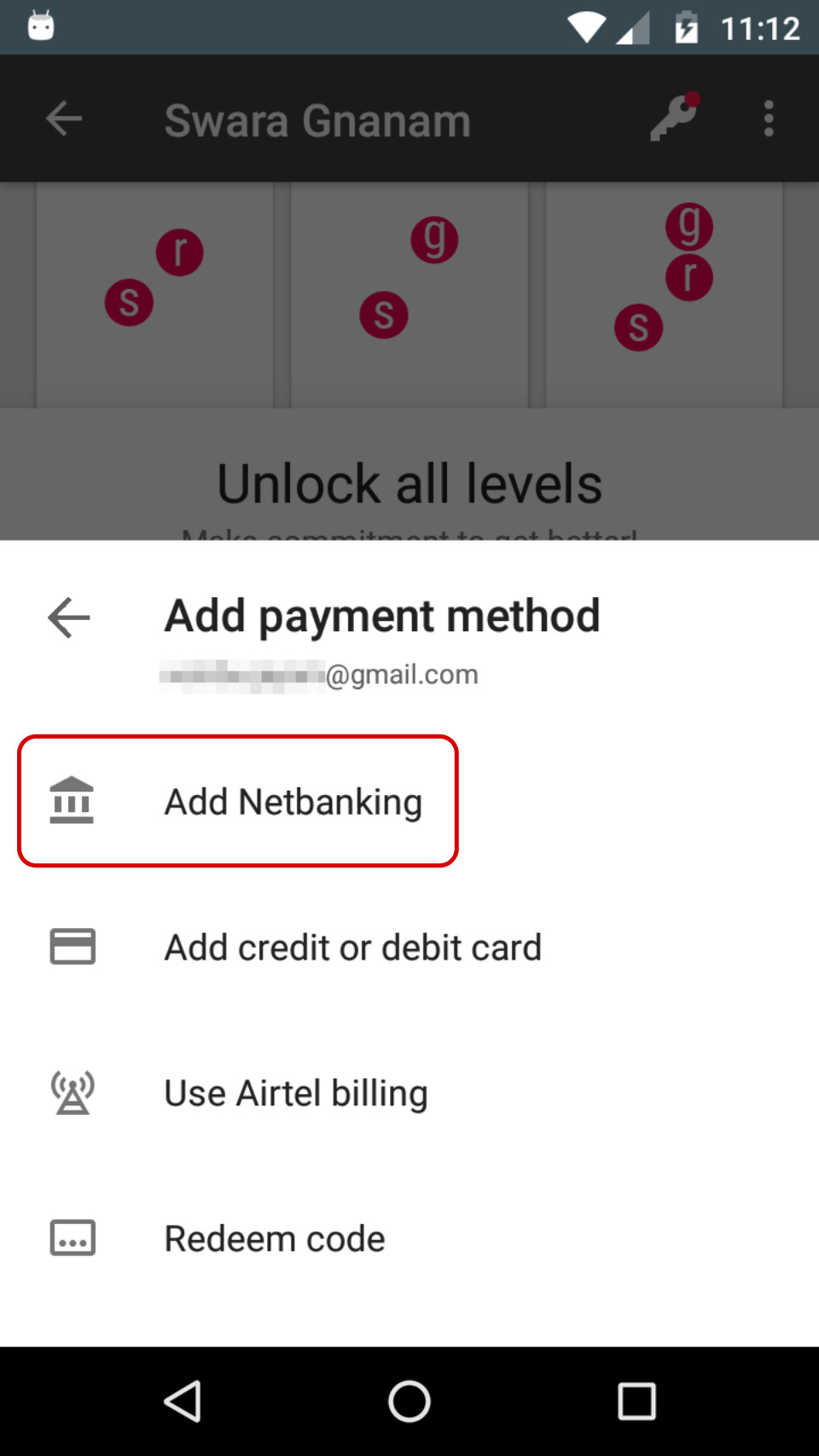
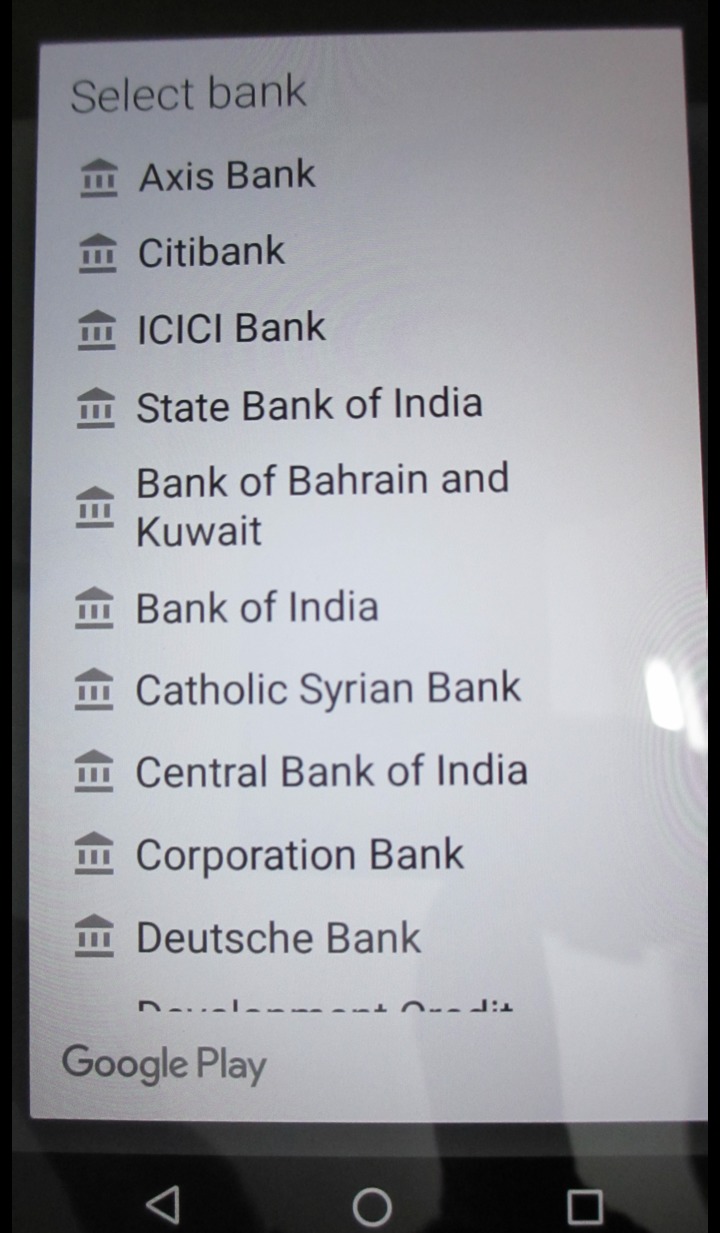
Alternatively, you can also use your UPI ID to pay from your bank account. Read this.
Can I use cash?
Yes. It's a two step process:
- Get a Google Play Gift Card from a retailer.
- Redeem the code in Sadhakam app and complete the purchase.
That's it. Here are the details:
Step 1 Buy Google Play Gift Card from a local retailer or an online shop like amazon or snapdeal using cash (or Cash-On-Delivery).
Step 2 Open Sadhakam app. Start the purchase and redeem your gift card as shown below. This will update your Google Play balance. Finally, complete the purchase using your Google Play balance.
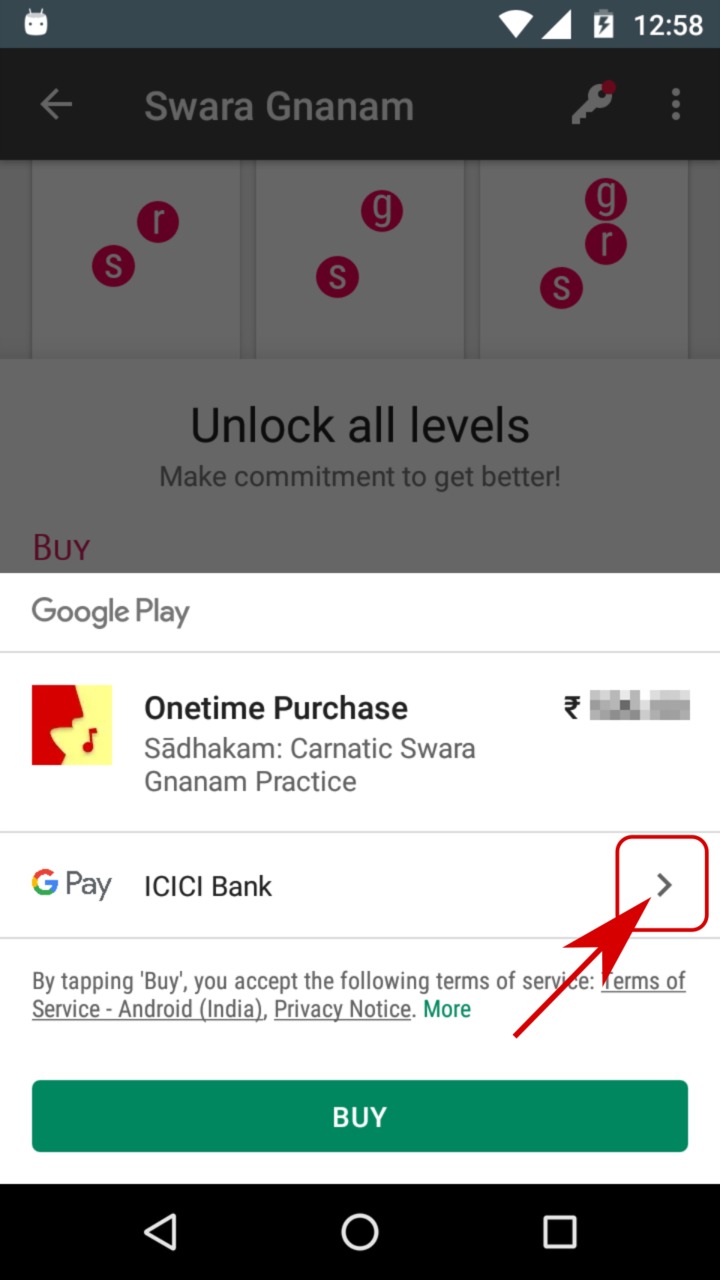
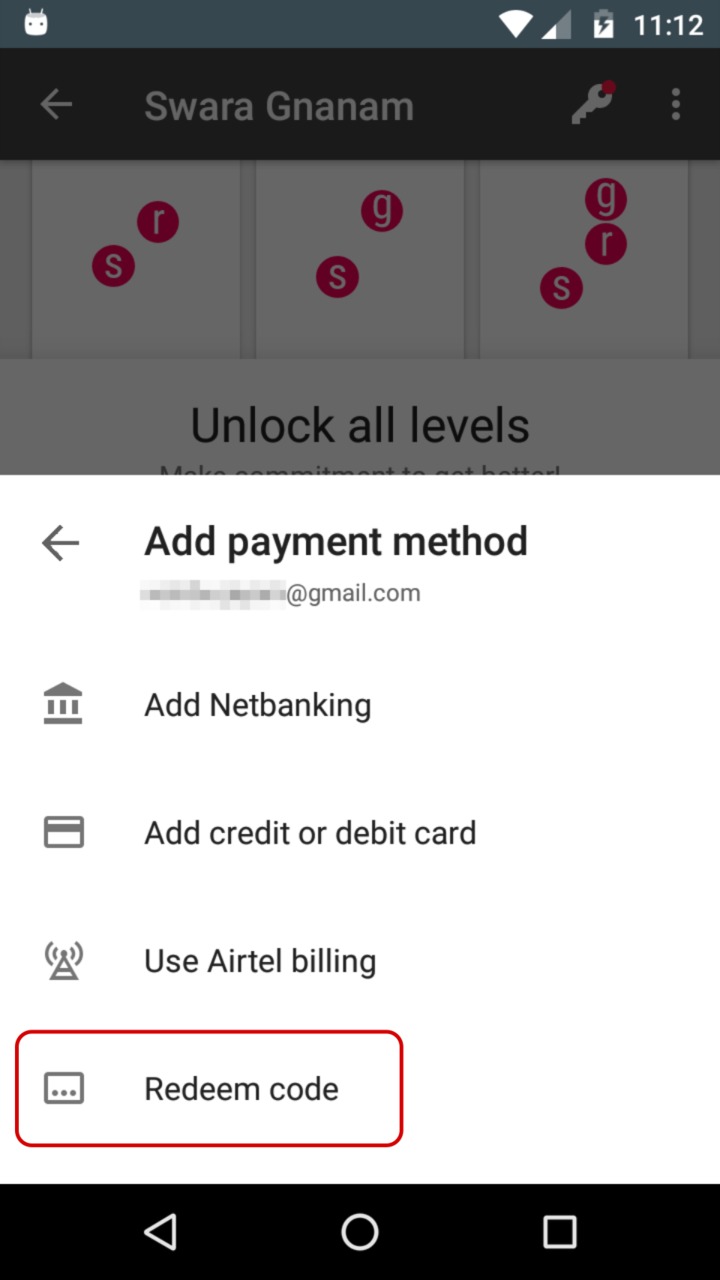
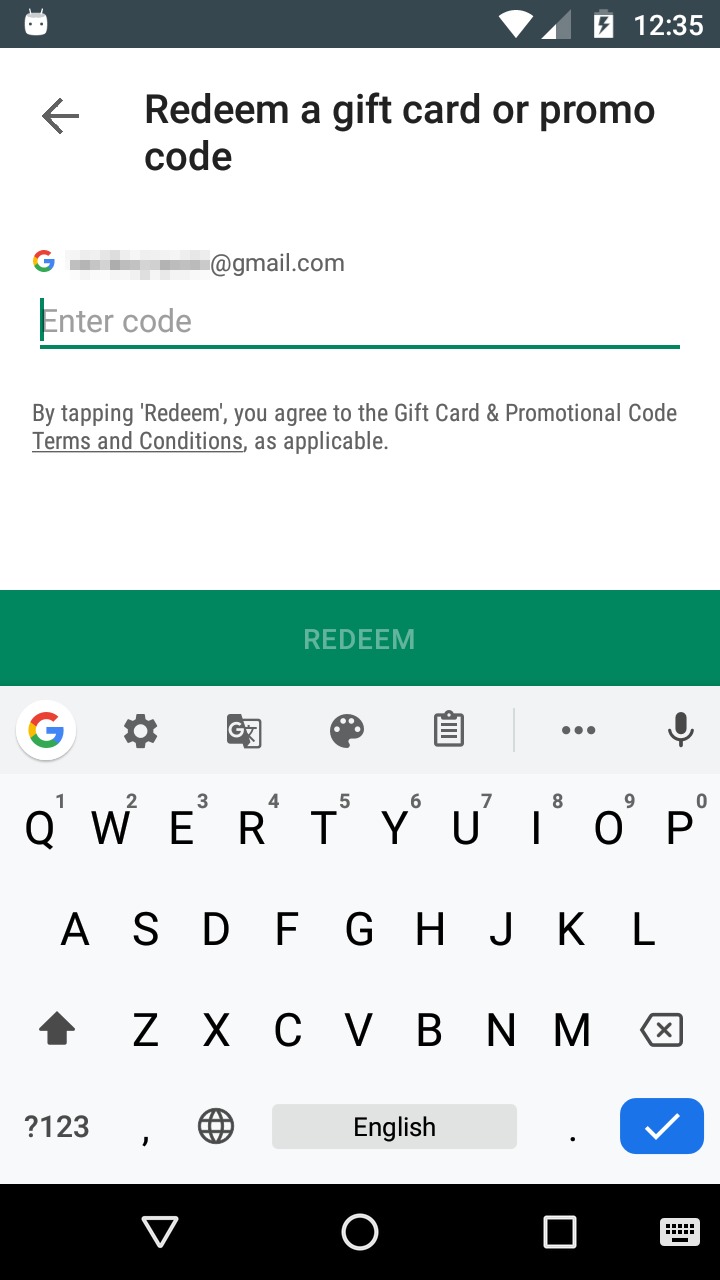
NOTE If you redeem your gift card in Google Play app instead, you'll have to do the additional step of completing the purchase in Sadhakam app using your Google Play balance. Redeeming in Sadhakam app avoids this confusion.
Can I use RuPay credit or debit card?
Google Play currently does not accept RuPay cards. We recommend you to use your UPI ID instead. If you don't have UPI ID, you can still get our premium features following these steps.
It's a two step process:
- Get a Google Play Recharge code using your RuPay card.
- Redeem the code in Sadhakam app and complete the purchase.
That's it. Here are the details:
Step 1 Purchase Google Play Recharge Code using your RuPay card from Paytm, PhonePe, MobiKwik, Freecharge or Amazon.
Step 2 Open Sadhakam app. Start the purchase and redeem the code as shown below. This will update your Google Play balance. Finally, complete the purchase using your Google Play balance.
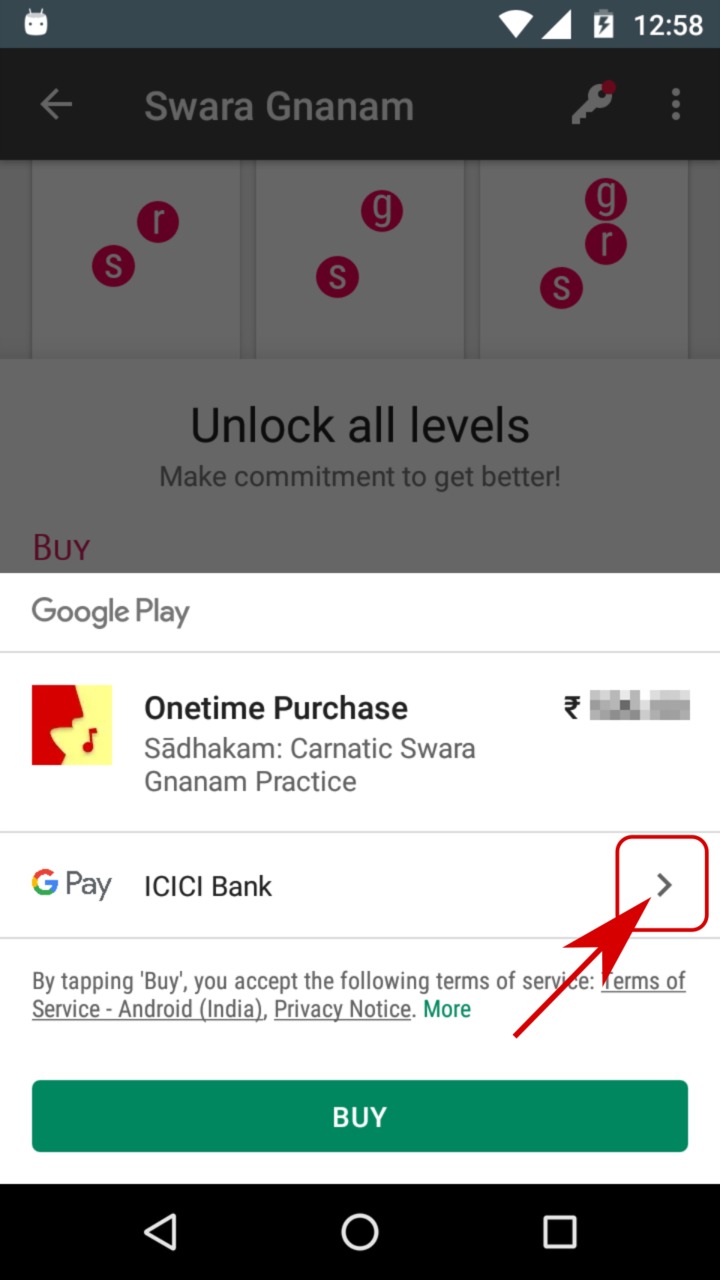
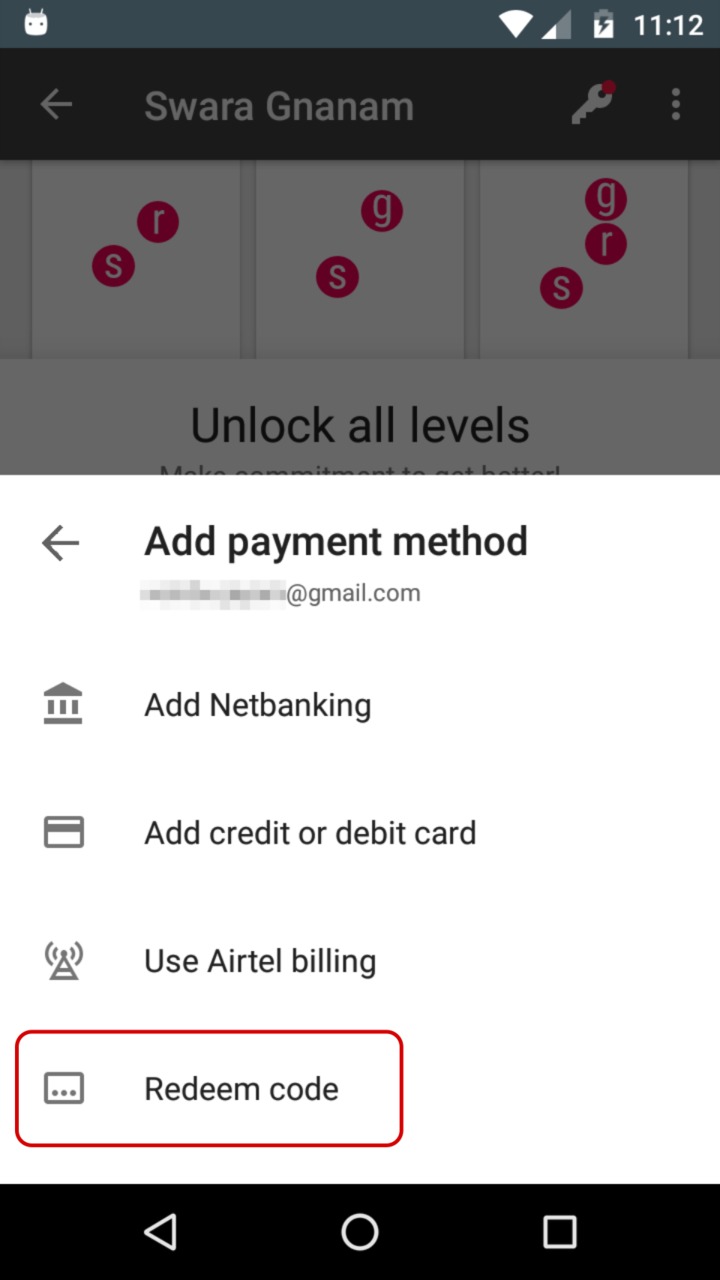
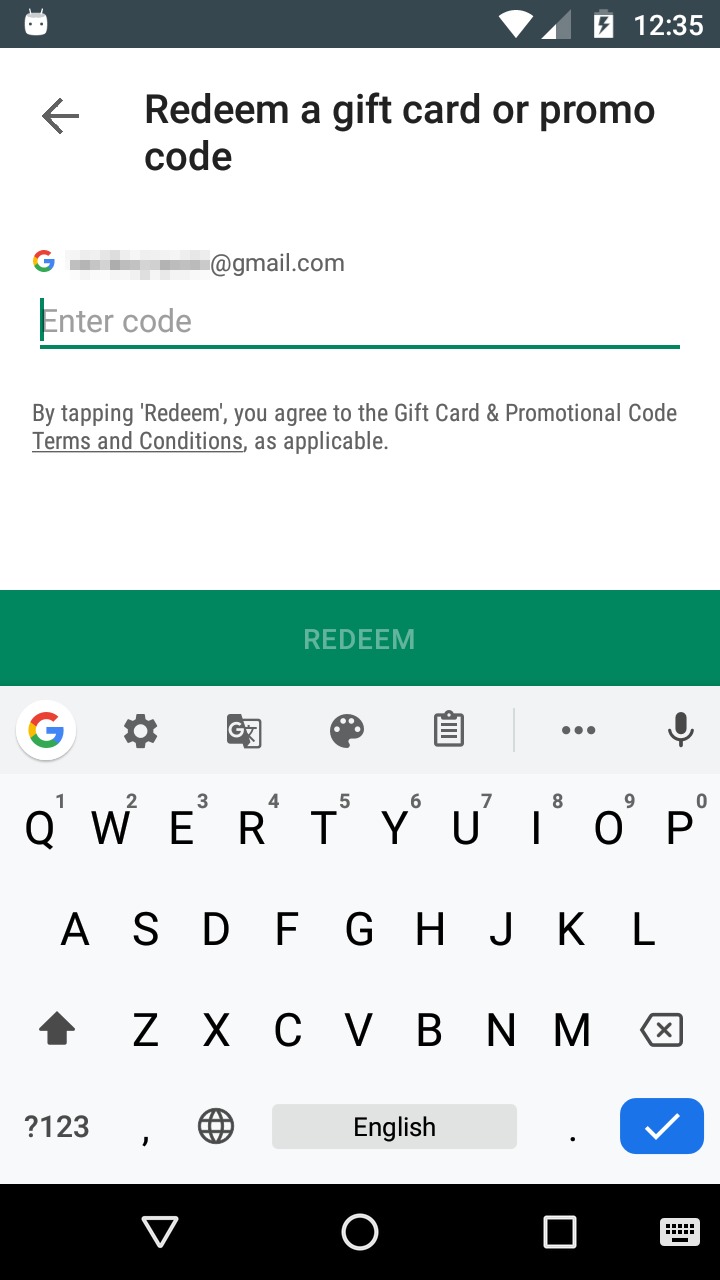
NOTE If you redeem the code in Google Play app instead, you'll have to do the additional step of completing the purchase in Sadhakam app using your Google Play balance. Redeeming in Sadhakam app avoids this confusion.
Are physical gift cards available?
Yes. amazon, snapdeal and other retailers sell Google Play gift cards. The same gift cards may be available at shops near you.
Getting physical gift card takes time. Alternatively, you can get digital Google Play Recharge code instantly; buy it online from Paytm, PhonePe, MobiKwik, Freecharge or Amazon.

I have Google Play Gift Card / Recharge Code. How do I use it?
Open Sadhakam app. Start the purchase and redeem the code as shown below. This will update your Google Play balance. Finally, complete the purchase using your Google Play balance.
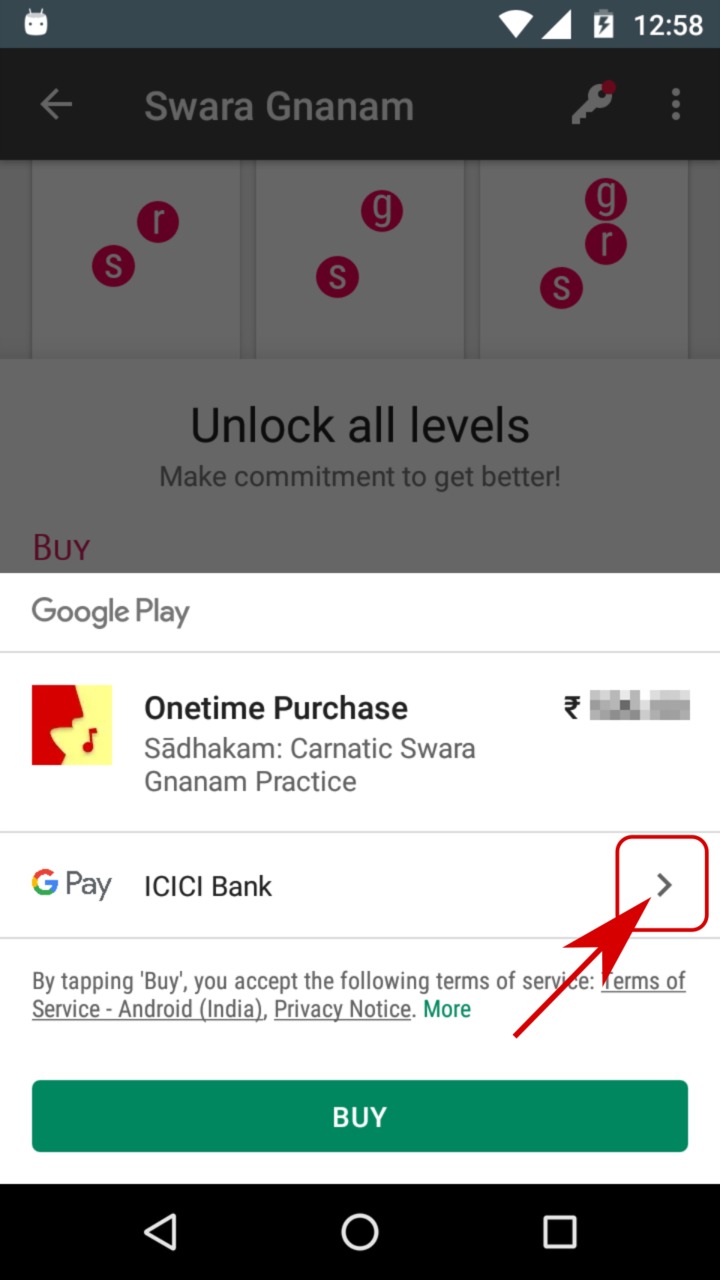
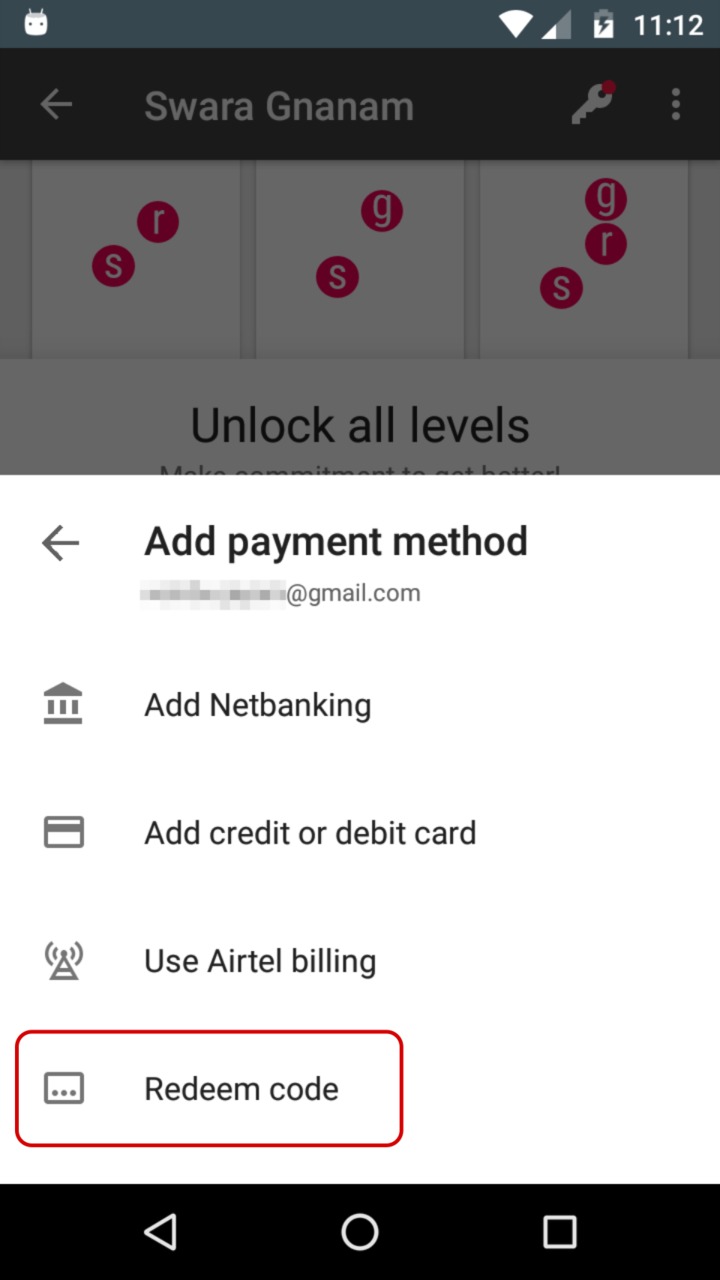
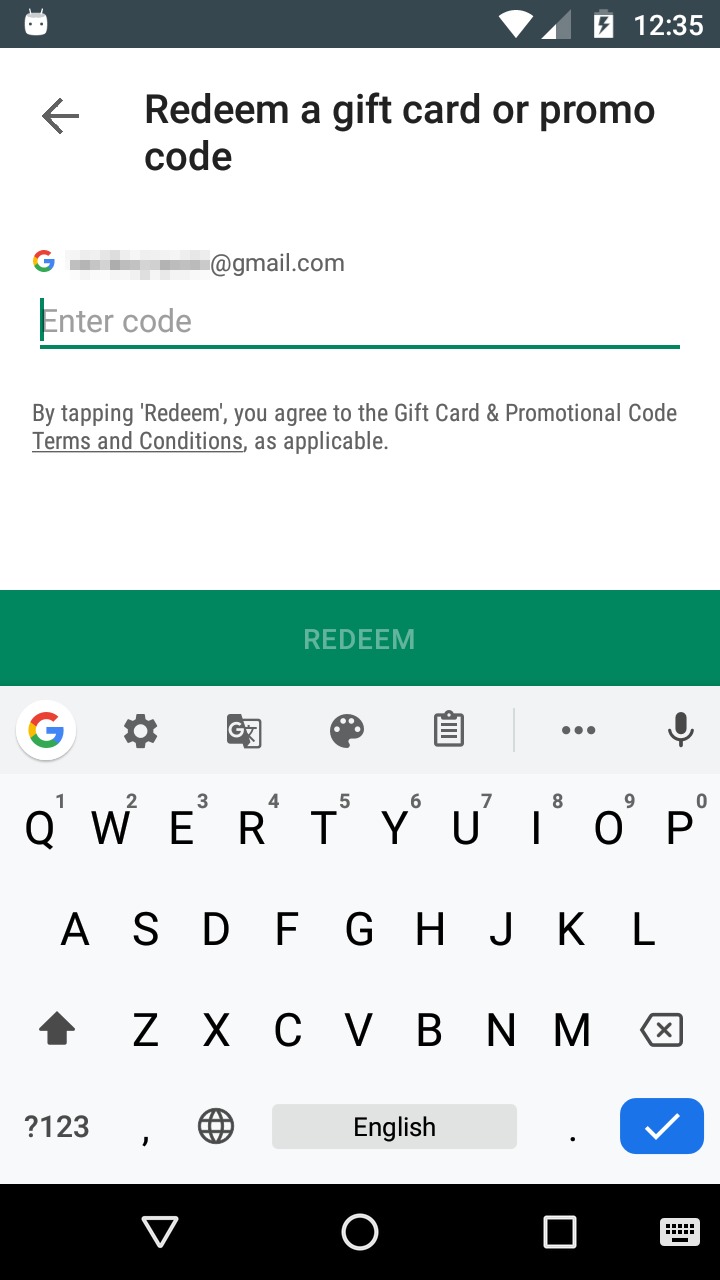
NOTE If you redeem the code in Google Play app instead, you'll have to do the additional step of completing the purchase in Sadhakam app using your Google Play balance. Redeeming in Sadhakam app avoids this confusion.
Can you simply charge to my mobile bill?
You can get the feature and pay for it through your your mobile bill. Look for your mobile operator's name in payment methods. Currently Airtel, Vodafone and Idea support this feature in India.
Mobile carriers charge a convenience fee additionally. This is typically 16%. It may vary by region. More details at https://support.google.com/googleplay/answer/6394130.
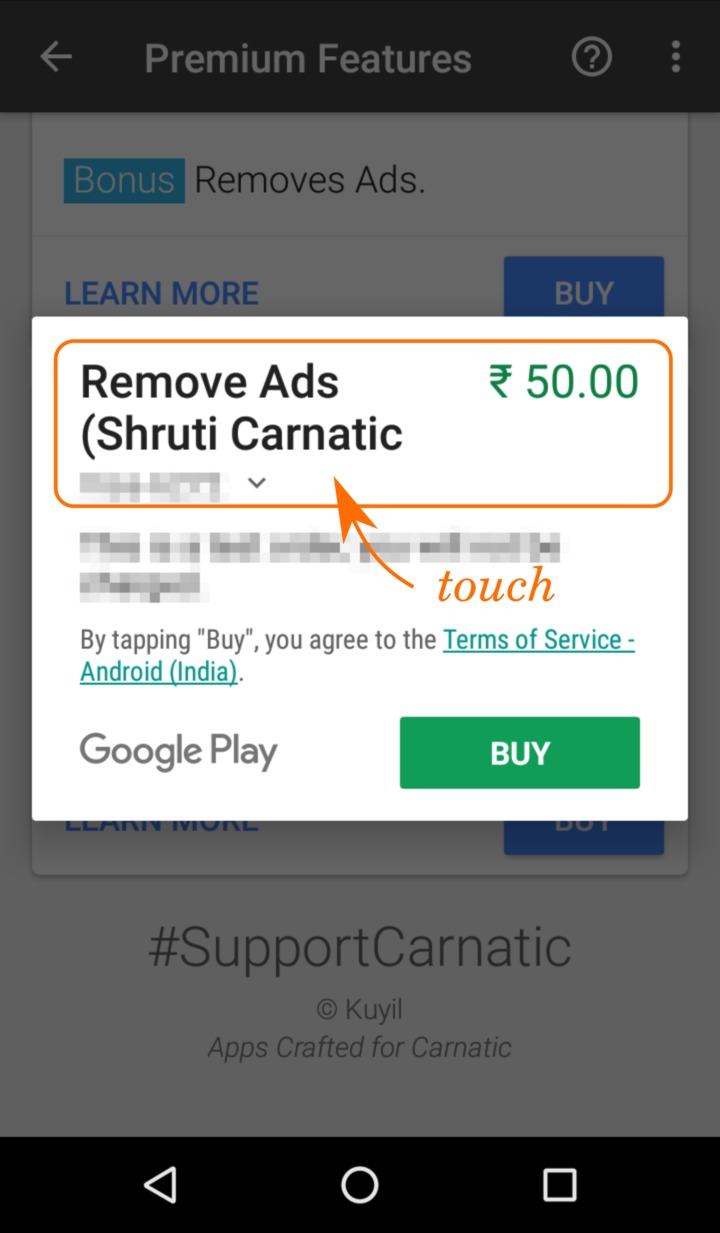
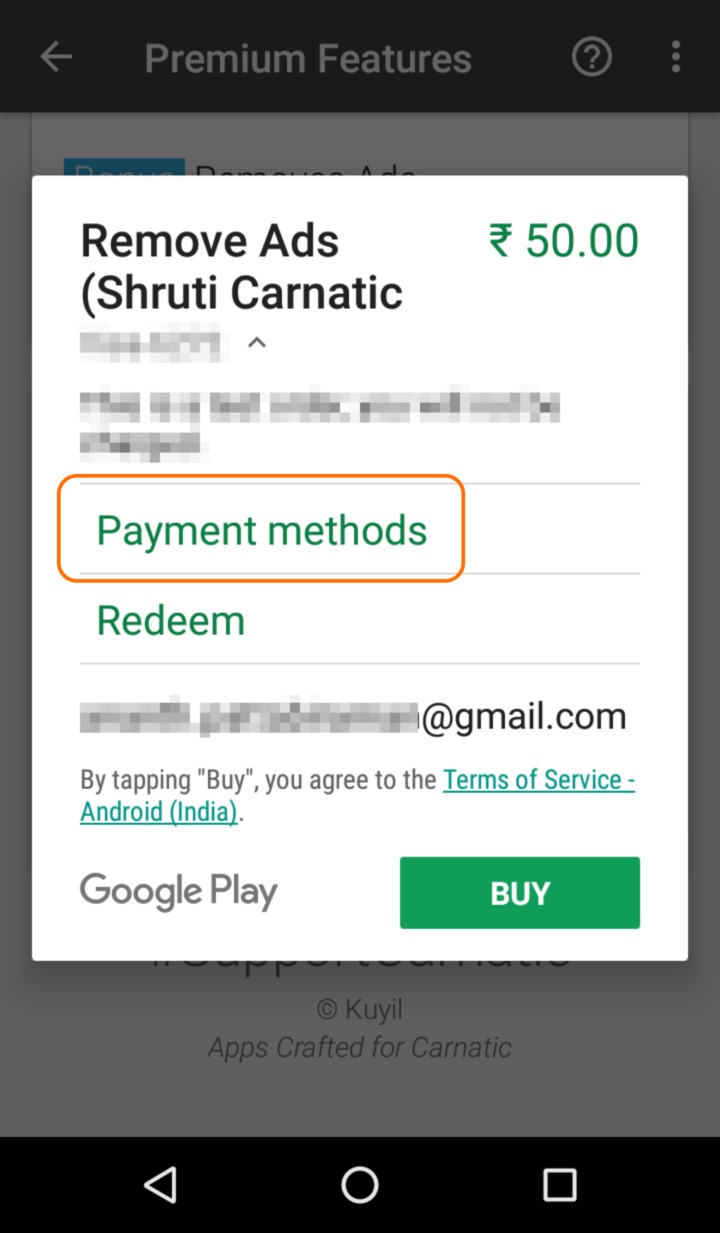
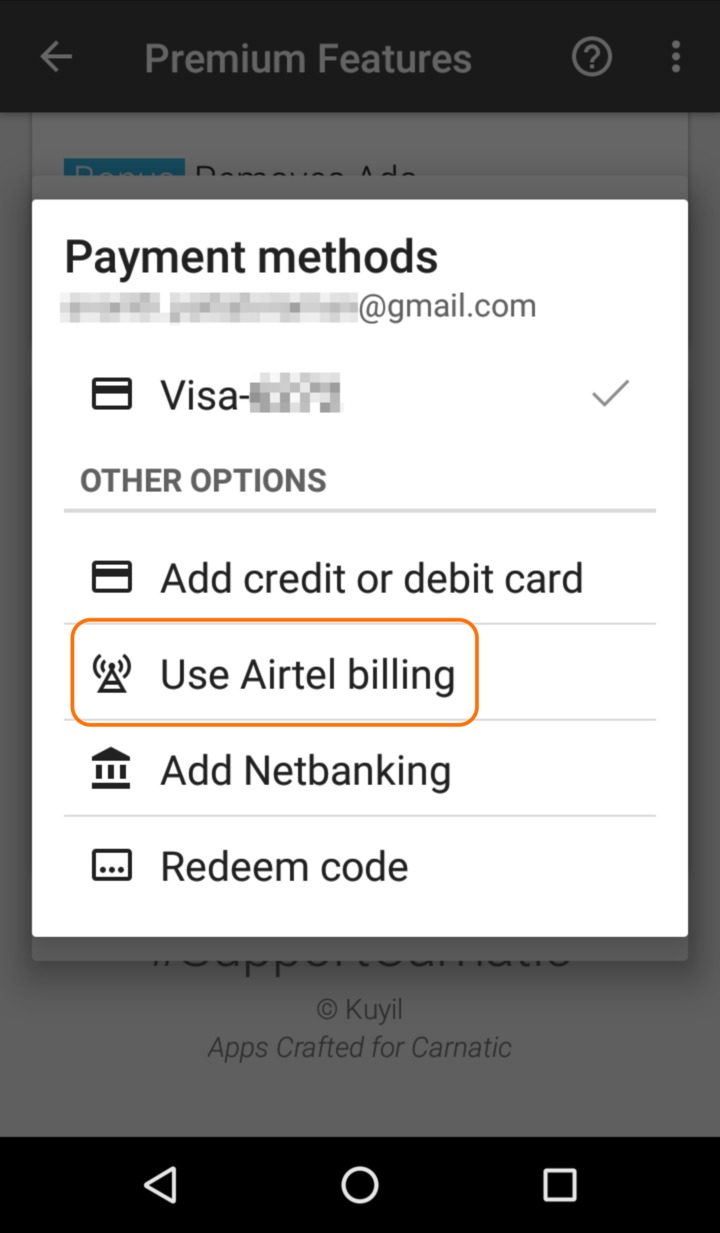
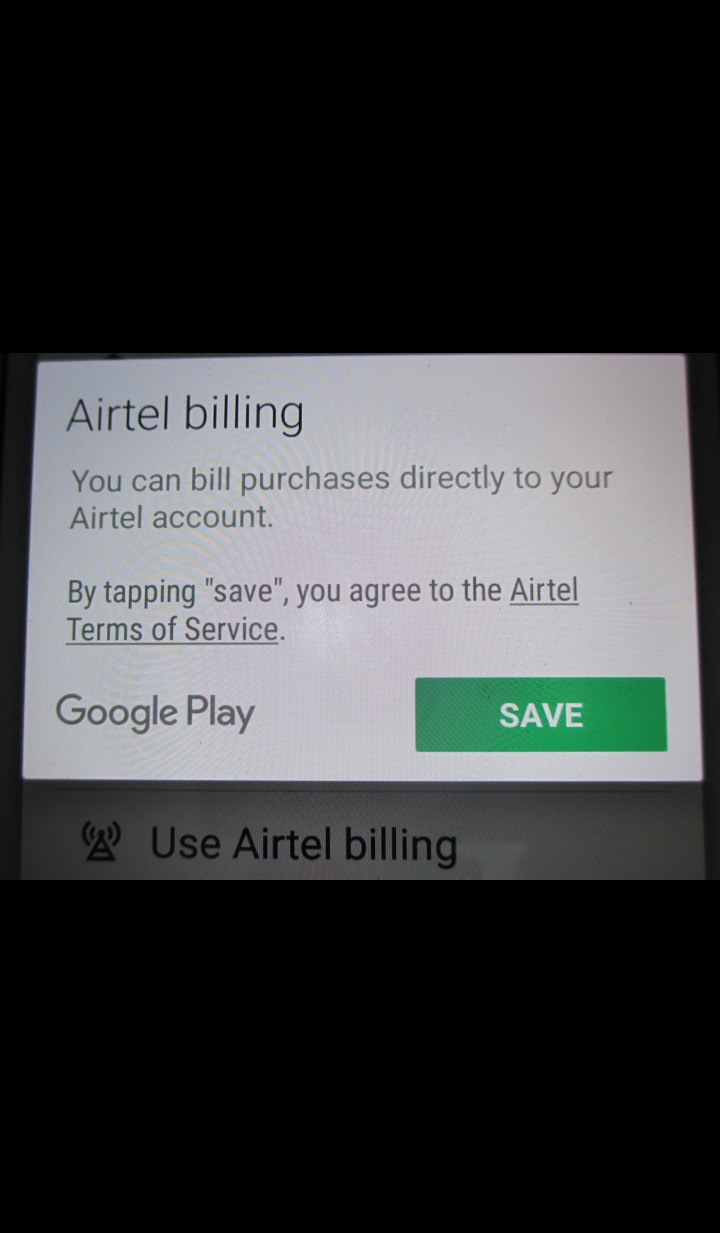
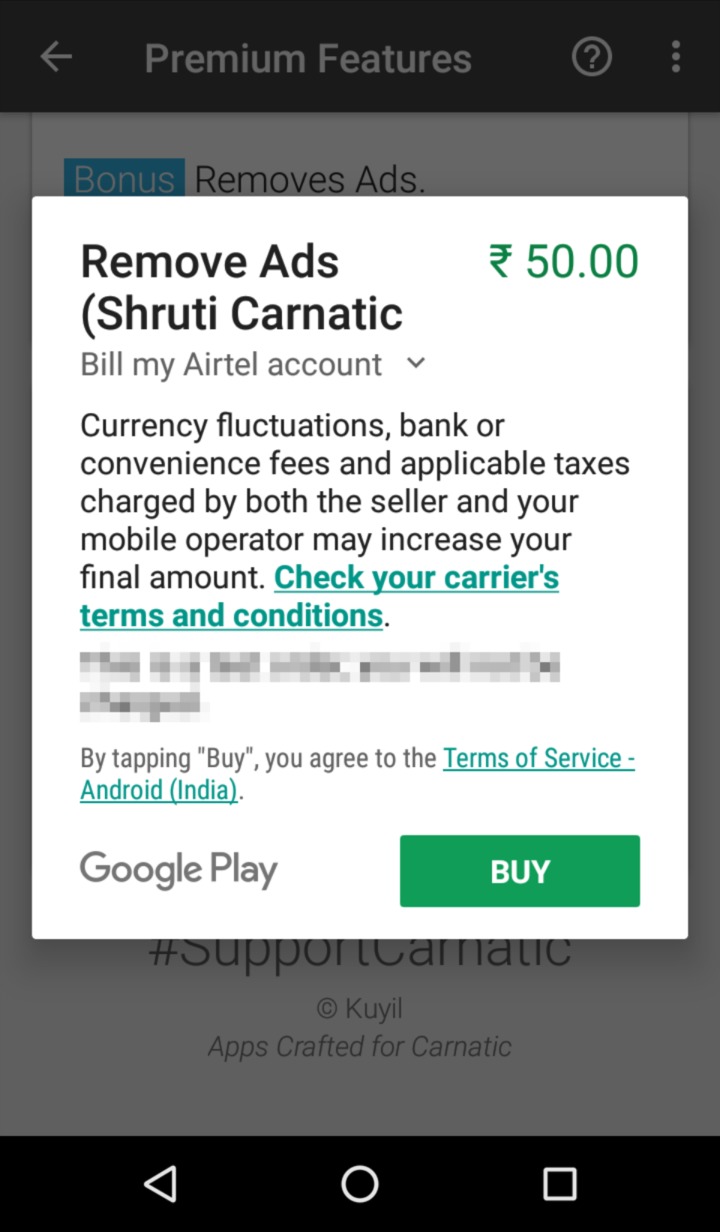
What happens if something goes wrong during the purchase?
Don't worry. Your money is safe. Millions of purchases happen every day. Problems are extremely rare. Worst case scenarios are well thought out by Google. If the issue is specific to our app, you can always contact us at sadhakam@kuyil.org
My credit or debit card is not accepted!
Google does not accept some cards (e.g. RuPay). You can still use your card to make sucessful purchase indirectly.
It's a two step process:
- Get a Google Play Recharge code using your card.
- Redeem the code in Sadhakam app and complete the purchase.
That's it. Here are the details:
Step 1 Purchase Google Play Recharge Code using your card from Paytm, PhonePe, MobiKwik, Freecharge or Amazon.
Step 2 Open Sadhakam app. Start the purchase and redeem the code as shown below. This will update your Google Play balance. Finally, complete the purchase using your Google Play balance.
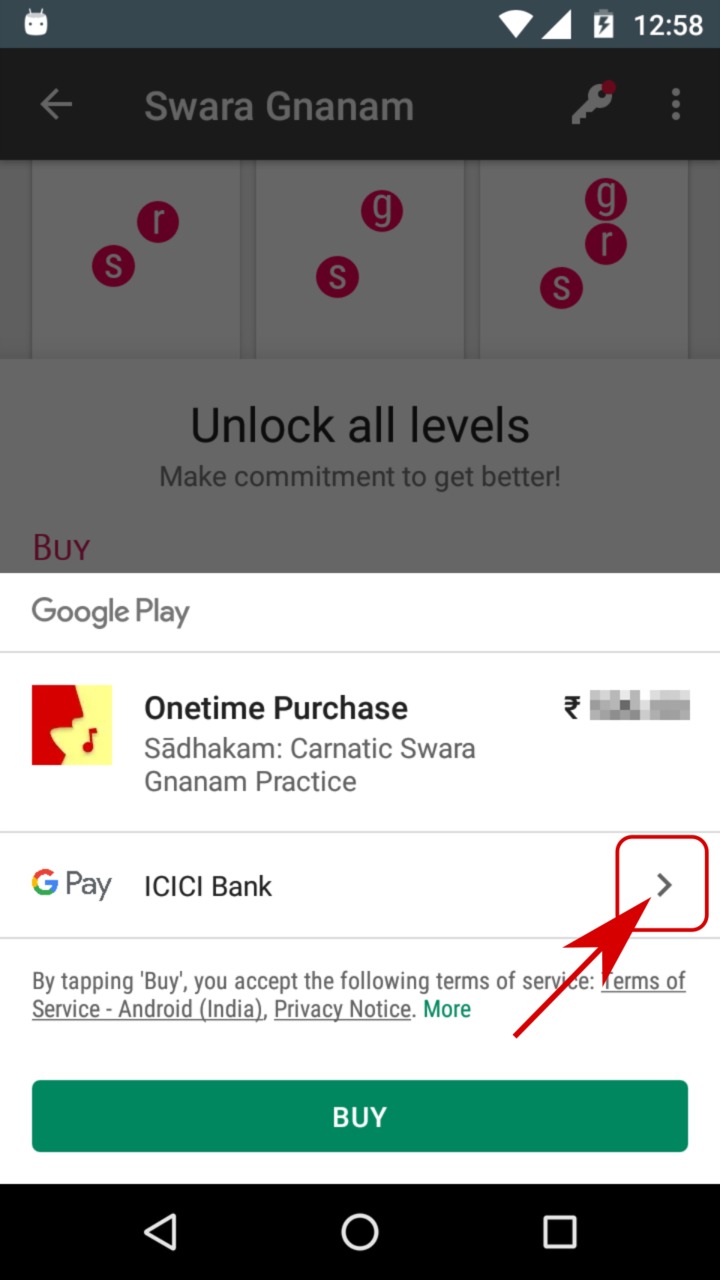
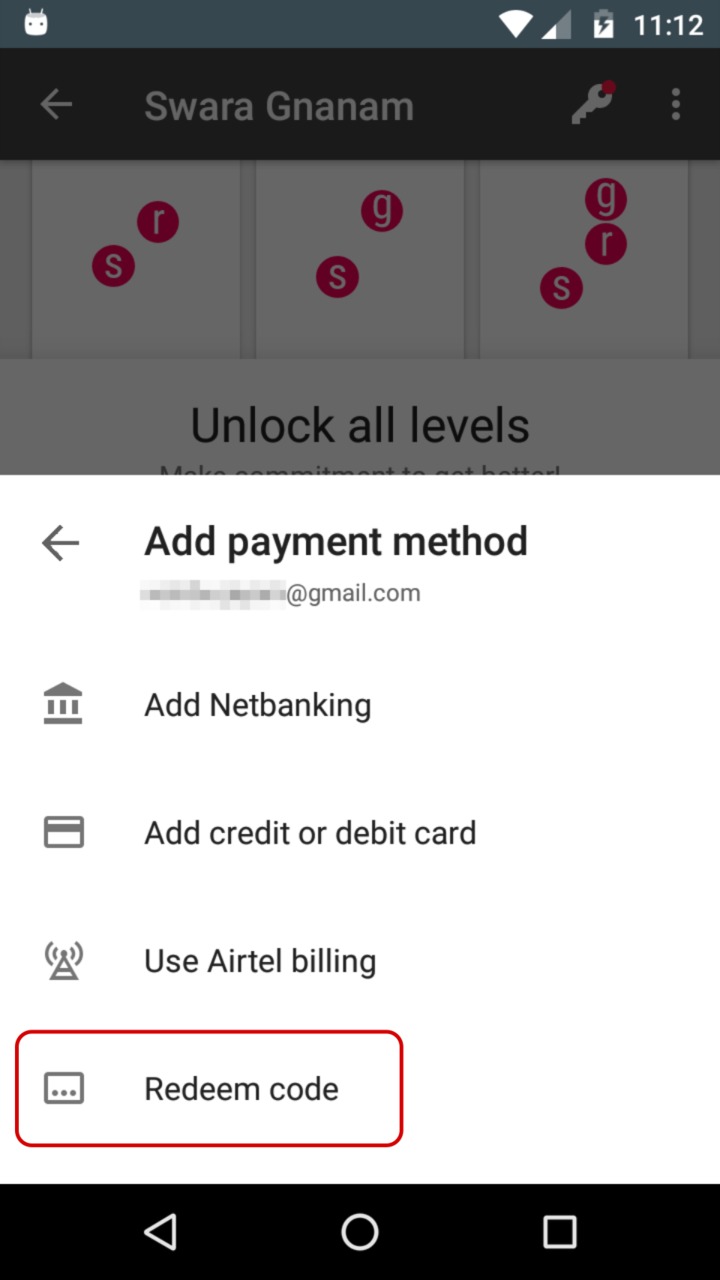
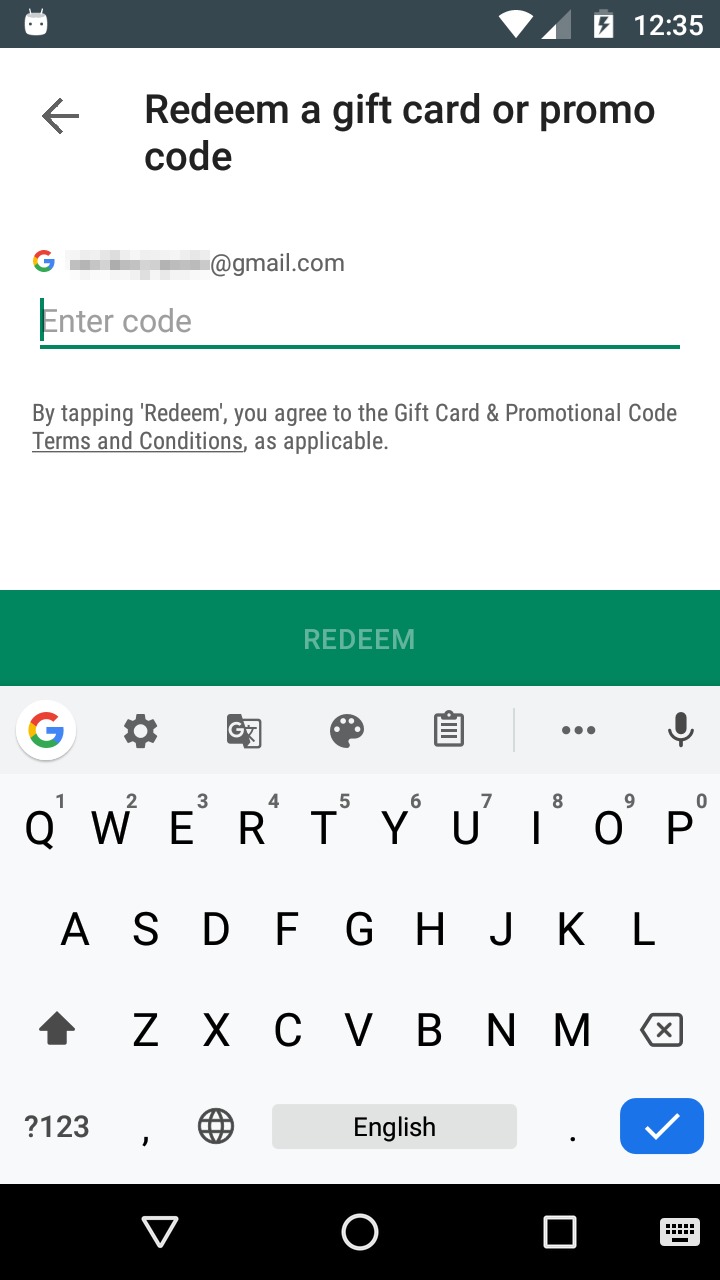
NOTE If you redeem the code in Google Play app instead, you'll have to do the additional step of completing the purchase in Sadhakam app using your Google Play balance. Redeeming in Sadhakam app avoids this confusion.
Alternativlely, you can try a different card or use other payment methods.
I don't have credit or debit card. Can I still buy?
Of course, you can buy. The following methods don't require a credit or debit card. Use one of these methods:
- Use Paytm, PhonePe, MobiKwik, Freecharge or Amazon to get a Google Play Recharge Code, or
- Use your bank account directly through netbanking, or
- Use your bank account: Using BHIM/UPI payment option, get a Google Play Recharge Code with mobile wallets such as Paytm, PhonePe, MobiKwik, Freecharge or Amazon, or
- Get a Google Play Gift Card from a local shop or order online using cash, or
- Pay through your mobile bill.
Help! Purchase failed but my card was charged?
Don't worry. You will NOT lose your money. In extremely rare cases, transaction may be incomplete after deducting money. If it ever happens, Google will automatically revert the money to your account in a few days. If you have any issues, write to us at sadhakam@kuyil.org, we'll follow it up with Google.
I tried free exercises. How do I access all the exercises?
If you have tried the free exercises and would like to continue to practice rest of the exercises, you should make a purchase to unlock them.
Do I have to purchase exercises one by one?
No. A single purchase unlocks all exercises in all levels.
What is the difference between Buying and Renting?
If you prefer to own full version of Sadhakam forever, you can use Buy option and make a one-time payment.
Alternatively, if you can purchase periodic subscription. This is similar to renting a house. As long as the subscription is active, you have complete access to all the features and exercises.
How do I buy (one-time payment)?
- Open Sadhakam, touch Swara Gnanam card to go to the list of exercises.
- On the top bar, touching Key icon will present you buying and renting options.
- Touch the card titled One-time under BUY.
- Follow on screen instructions provided by Google and complete the payment.
Once you are done with these steps, you should be able to access any exercise in Sadhakam.
How do I rent (periodic subscription)?
- Open Sadhakam, touch Swara Gnanam card to go to the list of exercises.
- On the top bar, touching Key icon will present you buying and renting options.
- Touch the card with your desired period of subscription Weekly, Monthly, or Quarterly.
- Follow the instructions on screen by Google and complete the payment.
Once you are done with these steps, you should be able to access any exercise in Sadhakam for the desired period.
Do I need internet connection every time to use premium features?
No. After the purchase, Sadhakam app with premium features can be used without internet connection. But if you clear data/cache of Sadhakam or Google Play app, or log out from your Google account on Play store, you would need internet connection once to retrieve your purchases and enable premium features. See here.
Say I bought all exercises. What happens when I uninstall and reinstall the app? Should I buy again?
No need to buy again. All exercises are yours once you buy. You can uninstall and reinstall the app any number of times. Your purchases will be remembered. This is true for all our apps.
What if I lose my phone?
Your purchases are remembered by Google servers. They are linked to your Google or Gmail account. So, even in the unfortunate event of losing your phone, your purchases are safe.
What if I get a new phone? Do I have to buy all exercises again?
No, you don't have to buy all exercises again. The app will automatically retrieve your purchases and enable all exercises. Google provides info about your purchases based on your google account. You just need to ensure that you use the same Google or Gmail account on the new device.
What happens when my renting period / cycle ends?
Your subscription renews automatically. For example, if you subscribe for Monthly today, you will be charged now for one month from today. At the end one month, you will be charged for the next month, and you can continue to use full features of the app.
Can I cancel my subscription?
Of course, you can cancel your subscription any time. If you cancel, your subscription will continue to be active till the end of current cycle for which you already paid.
How do I cancel my subscription?
- Open Sadhakam, touch Swara Gnanam card to go to the list of exercises.
- Touch the key icon on the top. You should see cards with buying and renting options.
- Your current subscription will be marked with a green tick. For instance, if you are on a monthly subscription, Monthly card will have a tick.
- Touch the card with the green tick. You'll be taken to your account section in Google Play.
- Touch Subscriptions to open it. You should see Sadhakam's entry if you currently have a subscription.
- Touch Manage
- Touch Cancel subscription
Can I switch to a different subscription?
Yes, you can. Follow these steps:
- Open Sadhakam, touch Swara Gnanam card to go to the list of exercises.
- Touch the key icon on the top. You should see cards with buying and renting options.
- Your current subscription will be marked with a green tick. For instance, if you are on a monthly subscription, Monthly card will have a tick.
- Touch any other card under Rent, for instance Quarterly
- Follow the instructions on screen and pay the difference amount.
The unused balance of the old subscription is applied on a pro-rated basis to the new subscription.
Can I switch from subscription to one-time purchase?
Yes, you can switch from renting / subscription to One-time purchase. Follow these steps:
- Open Sadhakam, touch Swara Gnanam card to go to the list of exercises.
- Touch the Key icon on the top bar.
- Touch the One-time card under BUY and follow on-screen instructions and make payment.
IMPORTANT: To prevent recurring subscription charges, you shall now cancel any active subscription. Follow these steps:
- After the one-time payment succeeds, you'll see a Cancel Subscription button in the app. If you don't see Cancel Subscription button, touch the Key icon on the top bar again to show it.
- Touch Cancel Subscription.
- Touch Subscriptions to open it. You should see Sadhakam's entry if you currently have a subscription.
- Touch Manage
- Touch Cancel subscription
I've made the one-time purchase and canceled my earlier subscription. Still I'm getting a warning saying my subscription is active.
Don't worry. Subscription is active till the end of the cycle before fully canceled by Google. Once you make sure your subscription is canceled, you can safely ignore this warning and you won't be charged again.
How do I make sure my subscription is canceled?
- Open Sadhakam, touch Swara Gnanam card to go to the list of exercises.
- Touch the Key icon on the top bar.
- If you were a subscriber and have recently bought One-time, you might see Cancel Subscription button.
- Touch Cancel Subscription button to launch Google play. (Alternatively, open Google Play app separately, go to its menu, and touch Accounts)
- Touch Subscriptions
If you don't see any entry corresponding to Sadhakam it means your subscription is already canceled and closed.
If you see an entry of Sadhakam here with "Cancels on" status, it also means that your subscription is already canceled.
If you see "Renews on" status, it means that subscription is active. If you have already bought One-time in Sadhakam, be sure to cancel any such subscription. Touch Manage and Cancel subscription to do so.
I subscribed, but suddenly I'm unable to access some features/exercises.
If you are a subscriber and unable to access premium features/exercises, the reason could be:
- Your subscription may have expired, or
- Some other temporary technical issue.
First, follow these steps to ensure that the subscription is still active:
- Open Google Play app
- open its menu -> accounts -> Subscriptions. You should see an active subscription for Sadhakam.
If you don't see an active subscription for Sadhakam, the reason could be one of these two:
- Your subscription is expired: Please renew your subscription or buy the One-time feature to get permanent access to all exercises.
- Subscriptions usually renew automatically. If it fails to renew, the reason could be that your payment method is outdated (card expired), or low balance etc.
- You are using a different Google account: Sign in to Google Play app using your Google account that is used to purchase Sadhakam subscription.
- If you see Sadhakam's subscription being active on your account, open Sadhakam, preferably with internet ON. Wait for a moment, and launch any exercise. It should work.
Apart from these, clearing Sadhakam or Google Play's cache also disables premium features and exercises. For more details on fixing these issues, read this.
I purchased, still some levels/exercises don't open?
If you have purchased but unable to access premium exercises, it is a temporary issue caused by one of the following reasons. Did you do any of these?
- Ran a cleaner to free up space in your device?
- Cleared Sadhakam or Play store app's cache/data?
- Added a different google account to your phone, or switched user?
- Did your phone face low memory issue recently?
As you may know, purchases are handled by Google Play. When you open Sadhakam, it will ask Google Play whether you have bought or rented the exercises in level. If Google Play says yes, Sadhakam will enable them. Google Play usually saves your purchases in your device so that your purchases would work even when you are offline. The purchase info may not be readily available when you switch google accounts or clear Play store's cache/data.
- Make sure you are connected to internet. (You'll need internet this one time to retrieve and verify your purchase. Later, you can continue to use the app do all the exercises without internet connection)
- Swipe apps from recent apps list, especially Google Play and Sadhakam.
If you have made the One-time purchase:
- Open Google Play, open its menu -> accounts -> Order History. You should see Sadhakam's Onetime Purchase in your Google Play's order history. If NOT, go back to Google Play's menu, choose the Google account with which you made the purchase and login.
- open Sadhakam, preferably with internet ON. Wait for a moment, and come back to Sadhakam. It should work.
- If you use cleaner app, please exclude Sadhakam and Google Play to prevent this problem happening again.
If you are a subscriber:
- See this question for steps to solve this problem.
I made the purchase. But the feature isn't what I expected. What do I do now?
Please email us at sadhakam@kuyil.org with the details. We will work on it as our top priority. Alternatively, you can request for a refund from Google using this form. If the purchase was made within 2 hours, refund may happen immediately. If the purchase was made within 48 hours, the refund may take 15 minutes to two business days. Obviously, after the refund the specific premium feature will be disabled. You may make a fresh purchase to enable the feature again.
Note to subscribers: There is no provision to refund subscriptions. You can cancel your subscription to avoid incurring further charges. You can continue to use the app with premium features till the end of your billing cycle.